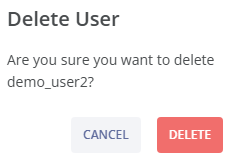In this section, the color scheme shown in the screenshots may differ from the actual appearance of the Control Centre.
In the Settings module group, you can find the User Management module.
¶ User Management
Your antifraud system instance is configured using authorized access. This page provides the functionality to set up and manage users and their roles.
You can view this and any corresponding documentation page directly from the Control Centre by clicking the ? ABOUT button in the top-right corner of the page.
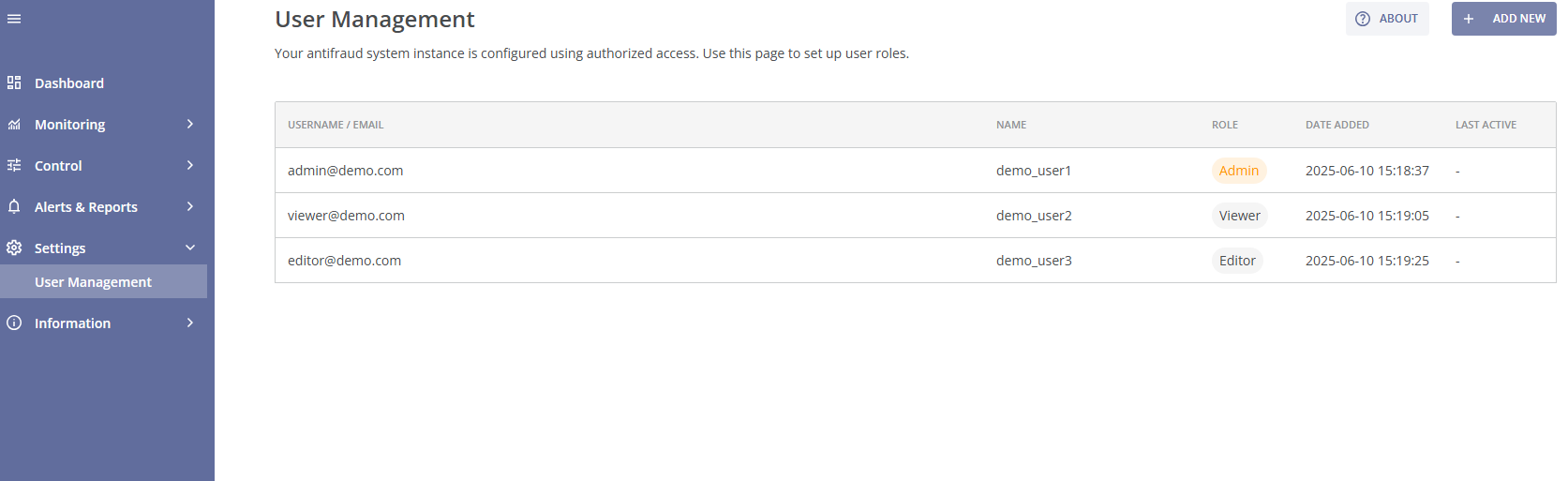
The main section of the page contains a table with the following key information for each user:
- Username / Email: The user's login name or email address;
- Name: The display name or identifier for the user;
- Role: The user's assigned role (e.g., Admin, Viewer, Editor), which determines their permissions within the system;
- Date Added: The date and time when the user was registered;
- Last Active: The last recorded activity time for the user. If blank, the user has not logged in yet.
Administrators can manage user roles and add or delete new users from this interface. The following roles and permissions are available:
- Admin: Has full access to all system features, including adding, editing, and deleting users.
- Editor: Can edit and manage the system settings but has limited administrative privileges: cannot add, edit or delete users;
- Viewer: Has read-only access and cannot make changes to the system settings;
To add a new account, click the + ADD NEW button located in the top-right corner of the page. You will be directed to the New Account page.
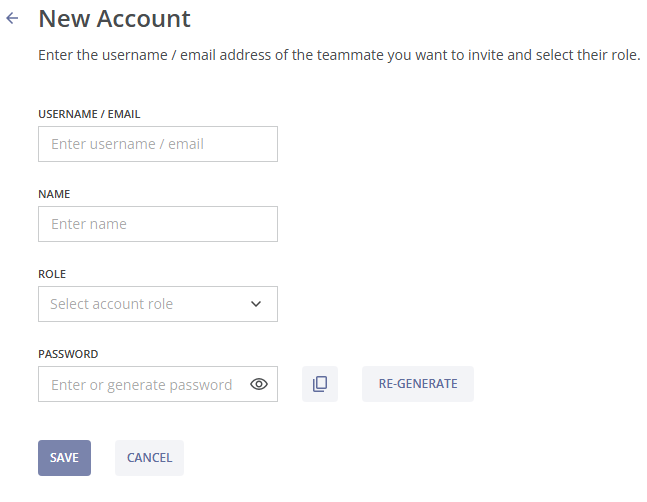
Next, enter the user details:
- Username / Email: Provide the user's email address for login;
- Name: Enter the user's display name;
- Role: Select the appropriate role from the dropdown list (Admin, Viewer, Editor);
- Password: Create a password for the user. The password must be from 8 to 40 characters long. For better security, try using a combination of uppercase letters, lowercase letters, numbers, and symbols. You can enter the password manually or autogenerate it by clicking the RE-GENERATE button. To view the password, click the eye
 symbol. To copy the password to your clipboard, click the COPY button.
symbol. To copy the password to your clipboard, click the COPY button.
Click the SAVE button to add the new user to the system or click the CANCEL button to return to the User Management page without submitting any changes.
You can manage an existing account by clicking on the user’s row. You will be taken to the Edit Account page.
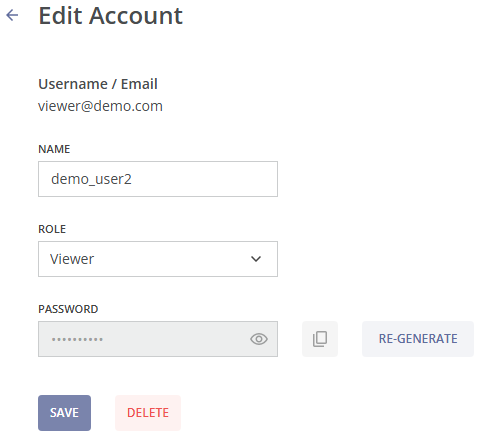
The following options are available for editing:
• Name: Change the user's display name;
• Role: Select the appropriate role from the dropdown list (Admin, Viewer, Editor);
• Password: Use the RE-GENERATE button to change the user’s password. To view the password, click the eye  symbol. To copy the password to your clipboard, click the COPY button.
symbol. To copy the password to your clipboard, click the COPY button.
Click the SAVE button to confirm the changes.
To delete an account, click the DELETE button on the Edit Account page. A pop-up notification will appear, asking you to confirm the deletion. Click CANCEL to stop or DELETE to proceed with the deletion. This action cannot be undone.