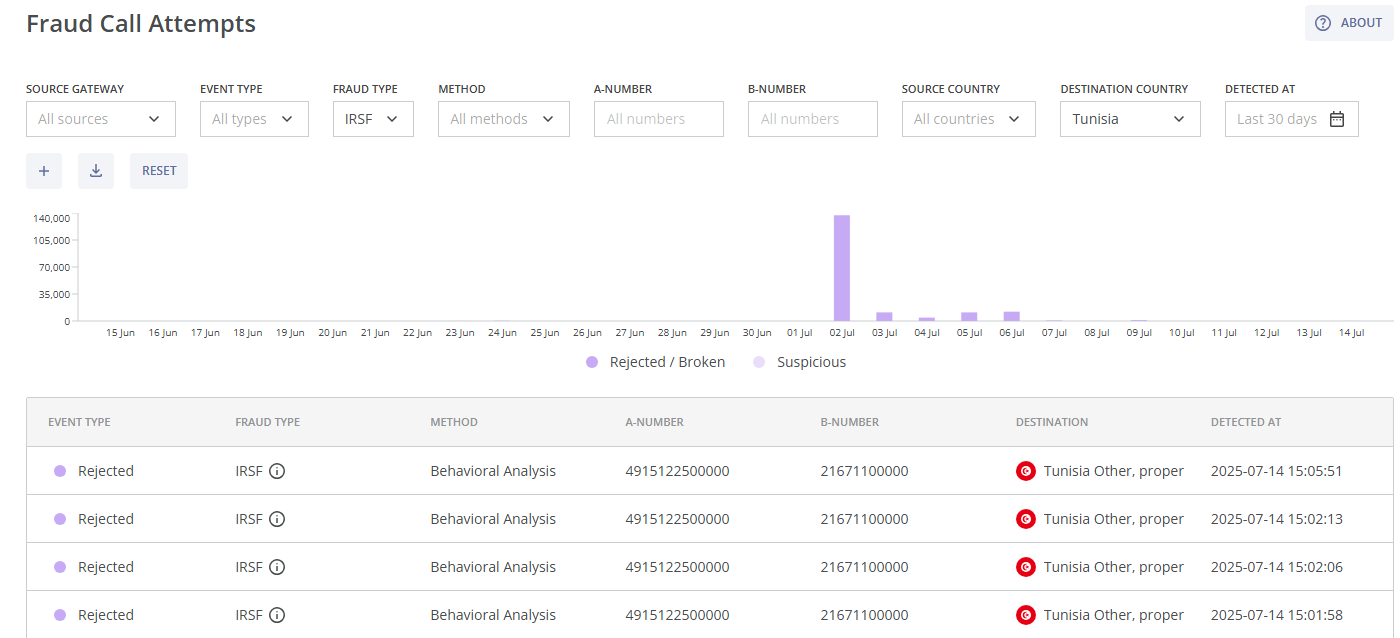In this section, the color scheme shown in the screenshots may differ from the actual appearance of the Control Centre.
In the Monitoring module group, you can find detailed information about all fraud call attempts and fraud attacks, filter the relevant information, and/or download it as .csv/tsv files.
¶ Fraud Call Attempts
This module provides information about all call attempts detected, rejected or broken by the antifraud system. It is located on the left-hand side of the navigation menu under Monitoring.
The Fraud Call Attempts module consists of the following parts:
- The filters for the bar chart and the table of fraudulent call attempts;
- The bar chart of rejected/broken fraudulent call attempts and suspicious call attempts (not rejected and not broken fraudulent call attempts);
- The table of fraudulent call attempts and the
 DOWNLOAD button (for a .csv/tsv file of the filtered fraudulent call attempts);
DOWNLOAD button (for a .csv/tsv file of the filtered fraudulent call attempts); - The Fraud Call Attempt Details page.
You can view this and any corresponding documentation page directly from the Control Centre by clicking the ? ABOUT button in the top-right corner of the page.
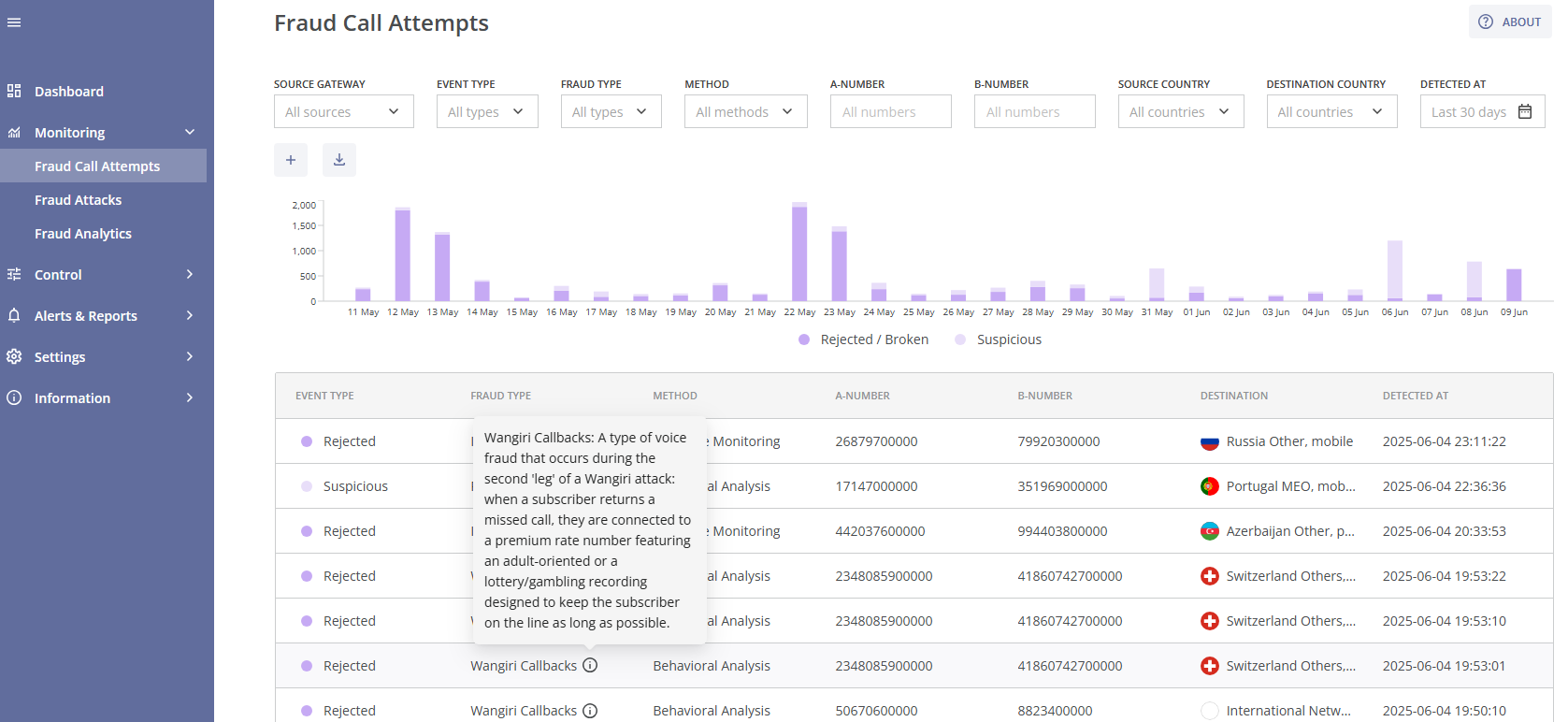
In order to find the needed fraudulent call attempt events, you can use multiple filters in the top section of the page:

- Source Gateway: Filter results based on the originating gateway (e.g., the client's custom id). If the call information does not contain gateway information, the filter will not be displayed;
- Destination Gateway: Filter results based on the terminating gateway (e.g., the supplier's custom id). If the call information does not contain gateway information, the filter will not be displayed;
- Event Type: A dropdown list which allows you to select attempts by the type of action applied (Rejected, Broken, and Suspicious);
- Fraud Type: A dropdown list which allows you to specify the fraud type (PBX Hacking, Wangiri, Spam/Scam Calls and others);
- Method: A dropdown list, which allows you to narrow the results, based on the protection methods used (Proactive Monitoring, Behavioral Analysis, Custom Rules, and Block List);
- A-number: Filter attempts based on the calling (source) number; the number or range should be entered manually;
- Source Network: A dropdown list, which allows you to choose call attempts, based on the source network; you can enter the network name manually;
- Source Country: A dropdown list, which allows you to choose call attempts, based on the source country; you can enter the country name manually;
- B-number: Filter attempts based on the called (destination) number; the number or range should be entered manually;
- Destination Network: A dropdown list, which allows you to choose call attempts, based on the destination network; you can enter the network name manually;
- Destination Country: A dropdown list, which allows you to choose call attempts, based on the destination country; you can enter the country name manually;
- Detected At (Date and Time Range): You can select the time range for displaying detected call attempts by choosing one of the suggested intervals from the dropdown list (Last 24 hours, Last 7 days, Last 30 days, etc.) or specifying a custom interval.
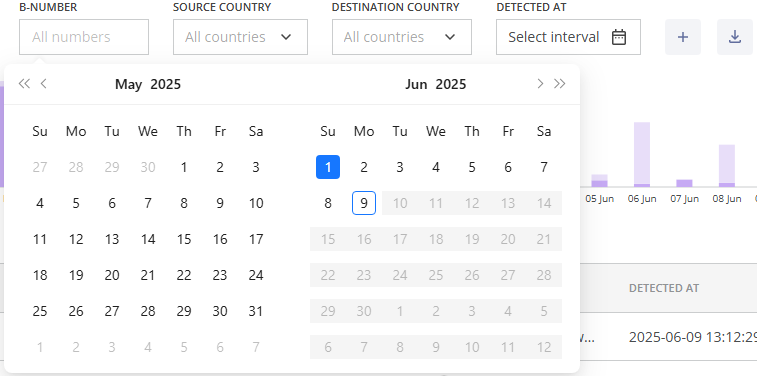
You can remove a filter by hovering over it and clicking the x (cross) symbol next to it or by clicking the RESET button, which will remove all previously selected filters.

Clicking the plus icon  allows you to customize your filters. After selecting the needed filter parameters click the SAVE button to apply changes, or click the RESET button to revert the changes to the previous setup. Click the CANCEL button to cancel the changes and exit the pop-up window.
allows you to customize your filters. After selecting the needed filter parameters click the SAVE button to apply changes, or click the RESET button to revert the changes to the previous setup. Click the CANCEL button to cancel the changes and exit the pop-up window.
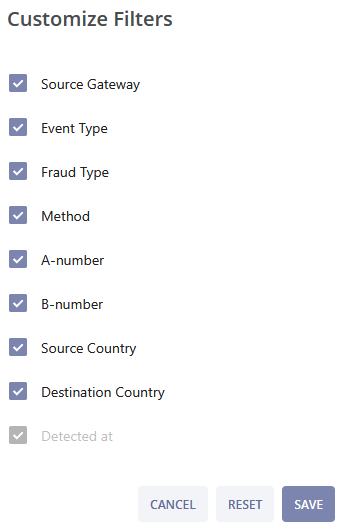
All filters affect the fraudulent call attempts bar chart below them. This chart visualizes the number of fraud call attempts according to the selected filters. You can hover over a specific date for a brief summary of Rejected/Broken (purple) and Suspicious (light purple) call attempts.

If you hover over a widget bar (for a specific time period), the following data will be displayed:
- The selected time period;
- The amount of all fraudulent call attempts;
- The amount of rejected or broken fraudulent call attempts;
- The amount of suspicious call attempts (suspicious call attempts refer to fraudulent call attempts that were neither rejected nor broken).
You can download the filtered fraudulent call attempts by clicking the  DOWNLOAD button above the fraud call attempts table. You can choose the file format (csv or tsv) and the separator (semicolon, comma, or tab).
DOWNLOAD button above the fraud call attempts table. You can choose the file format (csv or tsv) and the separator (semicolon, comma, or tab).
You can then filter the data in the downloaded file using an application of your choice (e.g., MS Excel) for a more detailed analysis.
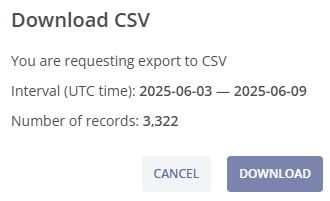
In the downloaded file you can find the following fields with fraud call attempt details:
- Fraud Call Attempt ID: The identificator of the fraudulent call attempt;
- Session ID: A unique identifier of the call session;
- Detected at (UTC): The date and time of the fraudulent call attempt detection in UTC time-zone;
- A-number: The calling (source) number (E.164 format);
- Source Network: The source network name;
- Source Country: The source country ISO code;
- B-number: The called (destination) number (E.164 format);
- Destination Network: The destination network name;
- Destination Country: The destination country ISO code;
- Rule ID: The ID of the applied rule (this information can be helpful if custom rules are used);
- Method: The protection method used (PROACTIVE refers to Proactive Monitoring, BEHAVIORAL refers to Behavioral Analysis, CUSTOM refers to Custom Rules, BLOCKLIST refers to Block List);
- Event Type: The type of action applied: rejected, broken or suspicious (not rejected and not broken) fraudulent call attempt;
- Fraud Type: The type of fraud identified by the system (IRSF, Wangiri Callbacks, Spam/Scam Calls or another).
The fields Src Gateway ID, and Dst Gateway ID are optional and may be included if previously agreed.

All filters affect the table of fraud call attempts below the bar chart.
By default, each fraudulent call attempt event in the table includes the following details: the type of action applied, fraud type, protection method, A-number, B-number, destination name, and the date and time of detection. You can hover over the  symbol for a brief description of the detected fraud type.
symbol for a brief description of the detected fraud type.
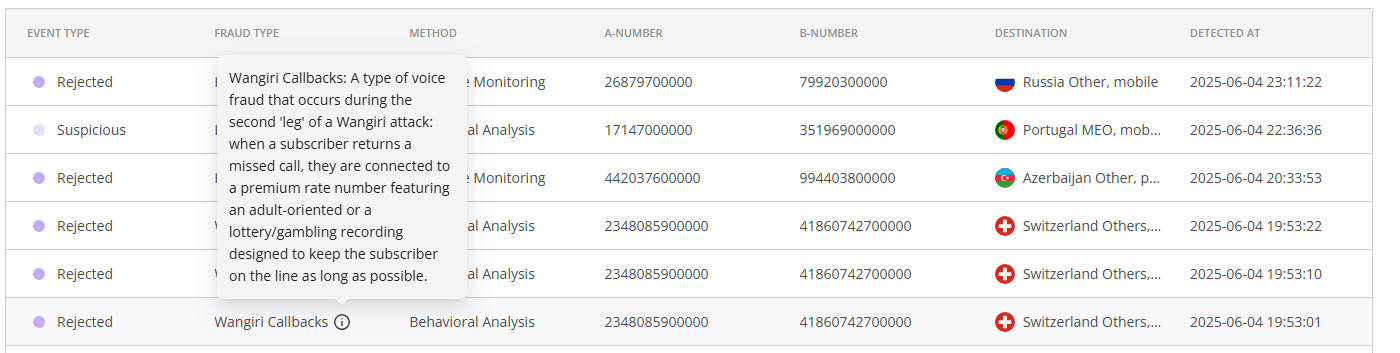
You can customize the columns by clicking the  button above the table. After selecting the needed columns click the SAVE button to apply the changes, or click the RESET button to revert the changes to the previous setup. Click the CANCEL button to cancel the changes and exit the pop-up window.
button above the table. After selecting the needed columns click the SAVE button to apply the changes, or click the RESET button to revert the changes to the previous setup. Click the CANCEL button to cancel the changes and exit the pop-up window.
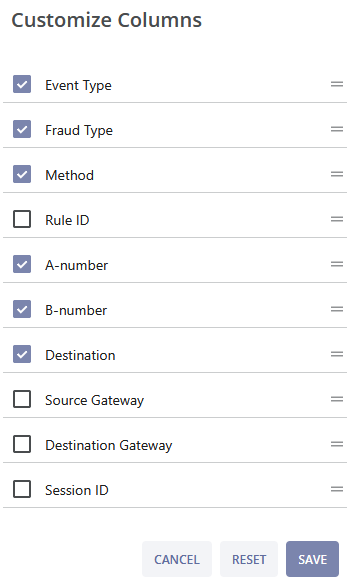
Source Gateway and Destination Gateway are optional and may be included if previously agreed.
You can click on the LOAD MORE button at the bottom of the page to find more fraudulent call attempt events.
You can learn more about a particular fraudulent call attempt event by clicking on it. You will be taken to the Fraud Call Attempt Details page.
This page consists of two sections:
- General. This section includes the following information:
- Fraud Call Attempt ID: A unique fraud call ID, which can be copied by clicking the
 button on the right;
button on the right; - Session ID: A unique identifier of the call session, which can be copied by clicking the
 button on the right;
button on the right; - Rule ID: The ID of the applied rule (this information can be helpful if custom rules are used);
- Event Type: The type of action applied;
- Fraud Type: The type of fraud identified by the system; you can hover over the
 symbol for a brief description of the fraud type;
symbol for a brief description of the fraud type; - Method: The protection method used;
- A-number: The calling (source) number;
- B-number: The called (destination) number;
- Destination: The country and the destination network;
- Source Gateway: The originating gateway (e.g., the client's custom id). If the call information does not contain gateway information, the filter will not be displayed;
- Destination Gateway: The terminating gateway (e.g., the supplier's custom id). If the call information does not contain gateway information, the filter will not be displayed;
- Detected at: The date and time of detection.
- Fraud Call Attempt ID: A unique fraud call ID, which can be copied by clicking the
- Description. This section includes the following information:
- Event: The detailed description of the fraud call attempt event;
- Action taken: The action taken in response to the fraud call attempt.
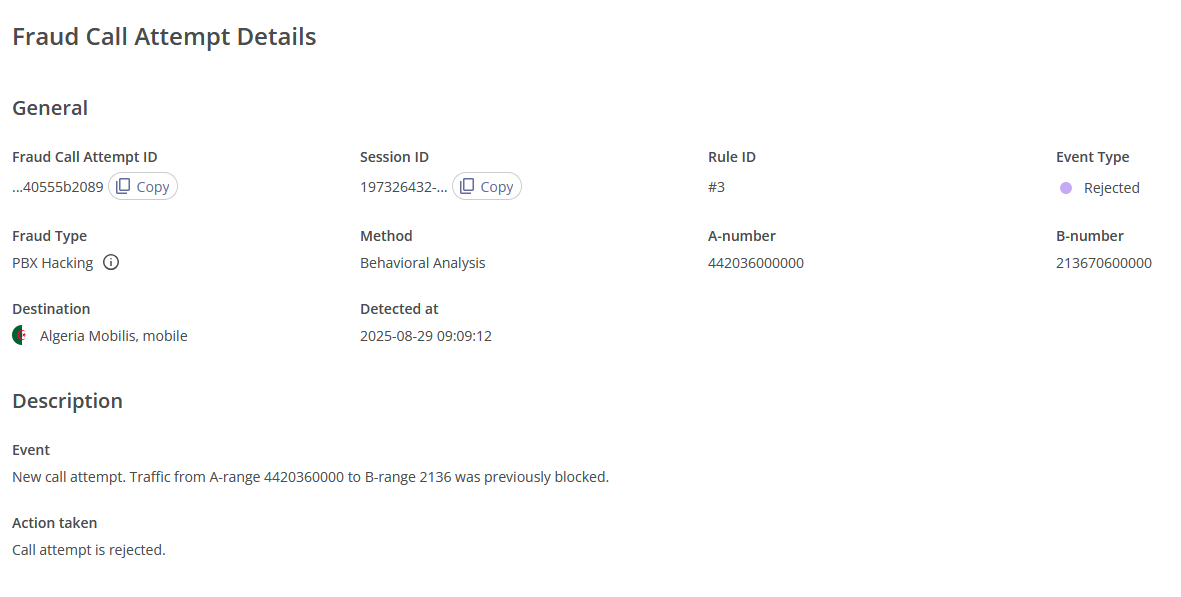
¶ Fraud Attacks
This module provides information about all fraud attacks detected or blocked by the antifraud system. It is located on the left-hand side of the navigation menu under the module Fraud Call Attempts.
Fraud Attacks module consists of the following parts:
- The filters for the bar chart and the table of fraud attacks;
- The bar chart for detected and blocked fraud attacks;
- The table of fraud attacks and the download button (for a .csv/tsv file of the filtered fraud attacks);
- The Fraud Attack Details page.
You can view this and any corresponding documentation page directly from the Control Centre by clicking the ? ABOUT button in the top-right corner of the page.
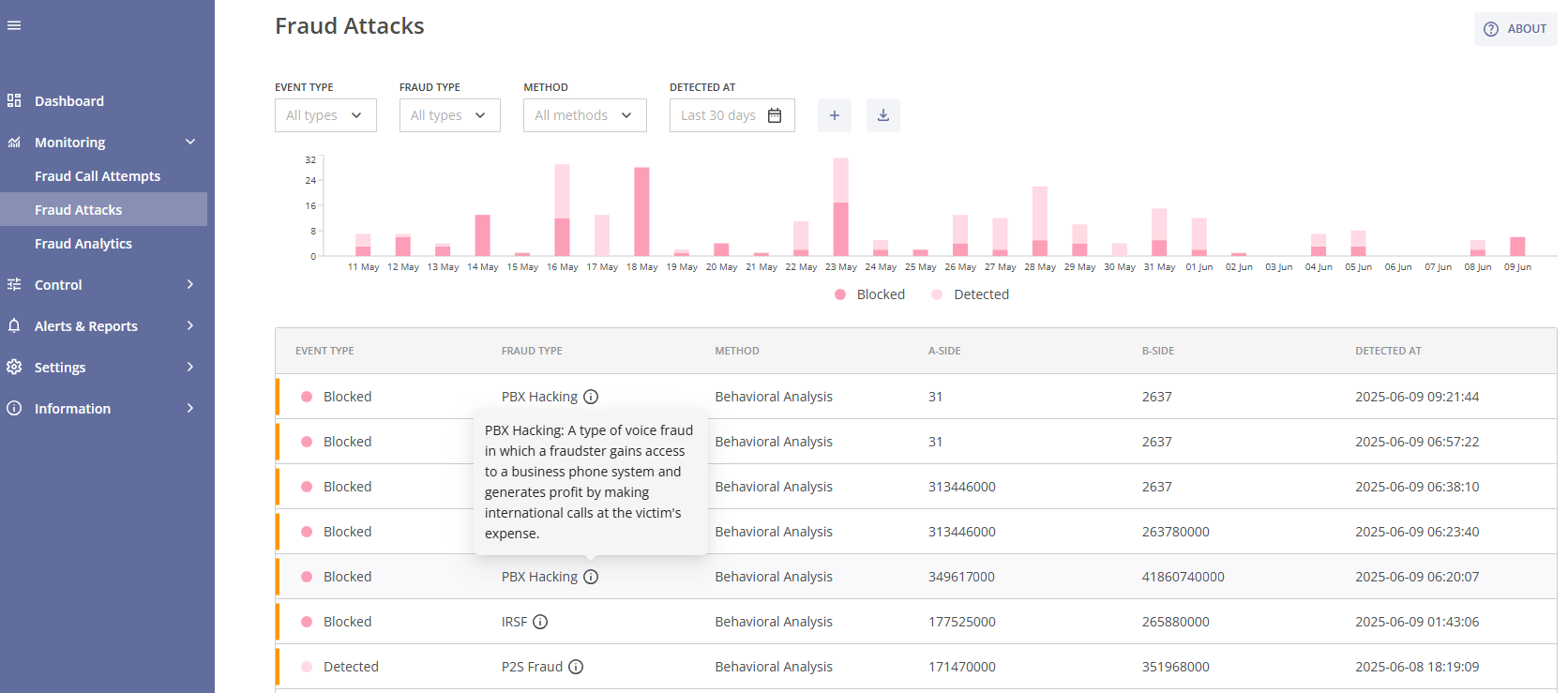
In order to find the needed fraud attack events, you can use multiple filters in the top section of the page:

- Event Type: A dropdown list, which allows you to select attacks by the type of action applied: Detected (not blocked) or Blocked.;
- Fraud Type: A dropdown list which allows you to specify the fraud type (PBX Hacking, Wangiri, Spam/Scam Calls and others);
- Method: A dropdown list, which allows you to narrow the results, based on the protection methods used (Behavioral Analysis, Proactive Monitoring, Custom Rule);
- A-range: Filter attempts based on the calling (source) number range; the number range should be entered manually;
- Source Network: A dropdown list, which allows you to choose call attempts, based on the source network; you can enter the network name manually;
- Source Country: A dropdown list, which allows you to choose call attempts, based on the source country; you can enter the country name manually;
- B-range: Filter attempts based on the called (destination) number range; the number range should be entered manually;
- Destination Network: A dropdown list, which allows you to choose call attempts, based on the destination network; you can enter the network name manually;
- Destination Country: A dropdown list, which allows you to choose call attempts, based on the destination country; you can enter the country name manually;
- Detected At (Date and Time Range): You can select the time range for displaying detected attacks by choosing one of the suggested intervals from the dropdown list (Last 24 hours, Last 7 days, Last 30 days, etc.) or specifying a custom interval.
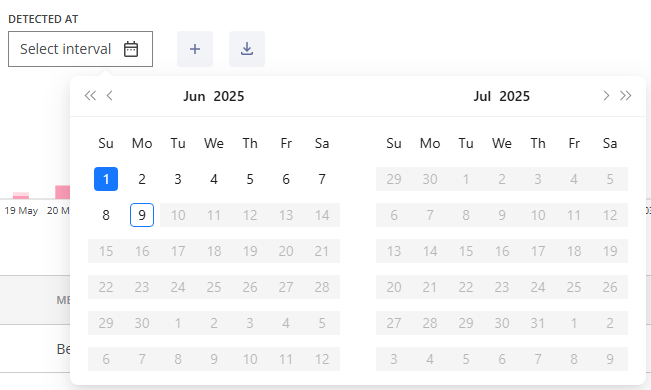
You can remove a filter by hovering over it and clicking the x (cross) symbol next to it or by clicking the RESET button, which will remove all previously selected filters.

Clicking the plus icon  allows you to customize your filters. After selecting the needed filter parameters click the SAVE button to apply the changes, or click the RESET button to revert the changes to the previous setup. Click the CANCEL button to cancel the changes and exit the pop-up window.
allows you to customize your filters. After selecting the needed filter parameters click the SAVE button to apply the changes, or click the RESET button to revert the changes to the previous setup. Click the CANCEL button to cancel the changes and exit the pop-up window.
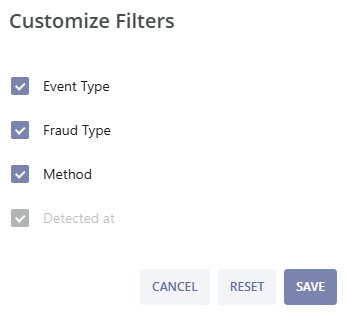
All filters affect the fraud attacks bar chart below. This chart visualizes the number of fraud attacks according to the selected filters. You can hover over a specific date for a brief summary of Blocked (pink) and Detected (light pink) fraud attacks.

When you hover over a widget bar (for a specific time period), the following data is displayed:
- The selected time period;
- The total amount of fraud attacks;
- The amount of blocked fraud attacks;
- The amount of detected (not blocked) fraud attacks.
You can download the filtered fraud attacks by clicking the  DOWNLOAD button above the fraud attacks table. You can choose the file format (csv or tsv) and the separator (semicolon, comma, or tab).
DOWNLOAD button above the fraud attacks table. You can choose the file format (csv or tsv) and the separator (semicolon, comma, or tab).
You can then filter the data in the downloaded file using an application of your choice (e.g., MS Excel) for a more detailed analysis.
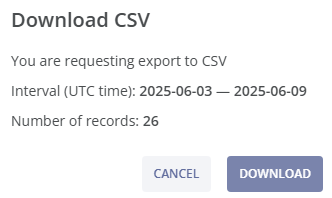
In the downloaded file you can find the following fields with fraud attack details:
- Fraud Attack ID: The identificator of the fraud attack;
- Detected at (UTC): The date and time of the fraud attack detection in UTC time-zone;
- A-range: The calling (source) number range of the attack (one of the variants of a A-side of a fraud attack, along with Source Network and Source Country, this information is used for fraud blockages);
- Source Network: The source network name (one of the variants of a A-side of a fraud attack, along with A-range and Source Country, this information is used for fraud blockages);
- Source Country: The source country ISO code (one of the variants of a A-side of a fraud attack, along with A-range and Source Network, this information is used for fraud blockages);
- B-range: The called (destination) number range of the attack (one of the variants of a B-side of a fraud attack, along with Destination Network and Destination Country, this information is used for fraud blockages);
- Destination Network: The destination network name (one of the variants of a B-side of a fraud attack, along with B-range and Destination Country, this information is used for fraud blockages);
- Destination Country: The destination country ISO code (one of the variants of a B-side of a fraud attack, along with B-range and Destination Network, this information is used for fraud blockages);
- Rule ID: The ID of the applied rule (this information can be helpful if custom rules are used);
- Method: The protection method used for the fraud attack detection (PROACTIVE refers to Proactive Monitoring, BEHAVIORAL refers to Behavioral Analysis, CUSTOM refers to Custom Rules);
- Severity: Fraud severity level of the attack (low, medium, high or critical);
- Event Type: The type of action applied: blocked attack or detected attack (not blocked attack);
- Fraud Type: The type of fraud identified by the system (IRSF, Wangiri Callbacks, Spam/Scam Calls or another).
The fields Src Gateway ID, and Dst Gateway ID are optional and may be included if previously agreed.

All filters also affect the table of fraud attacks below the bar chart.
Each fraud attack event includes the following details: fraud severity level of the attack, the type of action applied, fraud type, protection method, A-side (number range, country, or network), B-side (number range, country, or network), and the date and time of detection. You can hover over the  symbol for a brief description of the detected fraud type.
symbol for a brief description of the detected fraud type.
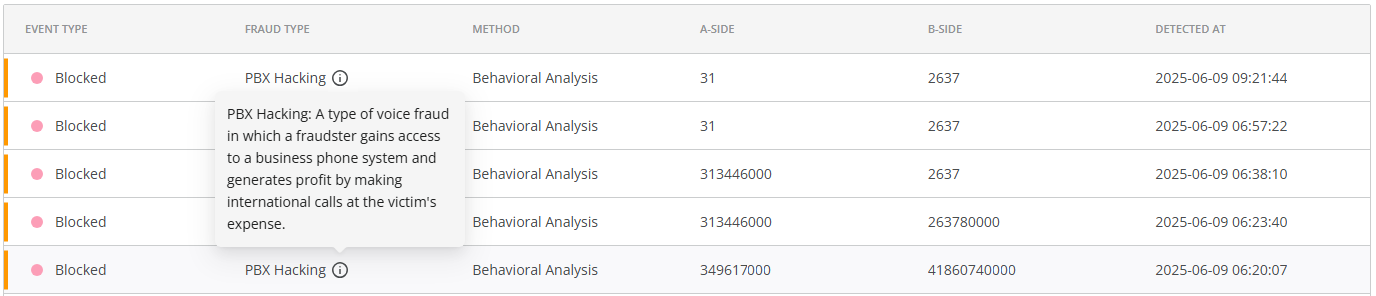
You can click on the LOAD MORE button at the bottom of the page to see more fraud attack events.
You can learn more about a particular fraud attack event by clicking on it. You will be taken to the Fraud Attack Details page.
This page consists of three sections:
- General. This section includes the following information:
- Fraud Attack ID: The unique event ID, which can be copied by clicking the
 button on the right;
button on the right; - Rule ID: The ID of the applied rule (this information can be helpful if custom rules are used);
- Event Type: The type of action applied.
- Fraud Type: The type of fraud identified by the system, where you can hover over the
 symbol for a brief description of the fraud type;
symbol for a brief description of the fraud type; - Severity: The fraud severity level;
- Method: The protection method used;
- Detected at: The date and time of detection.
- Fraud Attack ID: The unique event ID, which can be copied by clicking the
- Scope. This section includes the following information:
- A-Side: The calling (source) side, which can contain a number range, a country, or a network;
- B-Side: The called (destination) side, which can contain a number range, a country, or a network.
- Description. This section includes the following information:
- Event: The detailed description of the fraud attack event;
- Action taken: The action taken in response to the fraud attack.
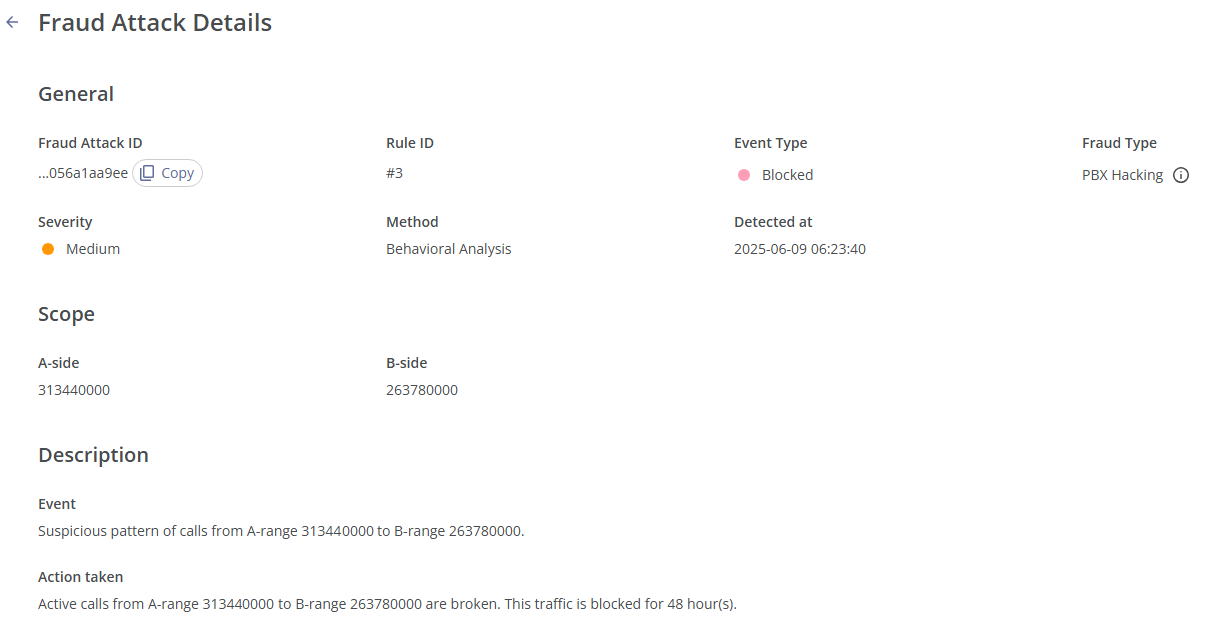
¶ Fraud Analytics
The Fraud Analytics module is designed to provide insights into fraudulent activities using the aggregated data. It can be used as a report constructor.
The Fraud Analytics module consists of the following parts:
- The GROUP BY field for selecting the main table groupings;
- The filters for the main data table and the DOWNLOAD button to export the filtered data as a .csv/tsv file;
- The main data table.
You can view this and any corresponding documentation page directly from the Control Centre by clicking the ? ABOUT button in the top-right corner of the page.
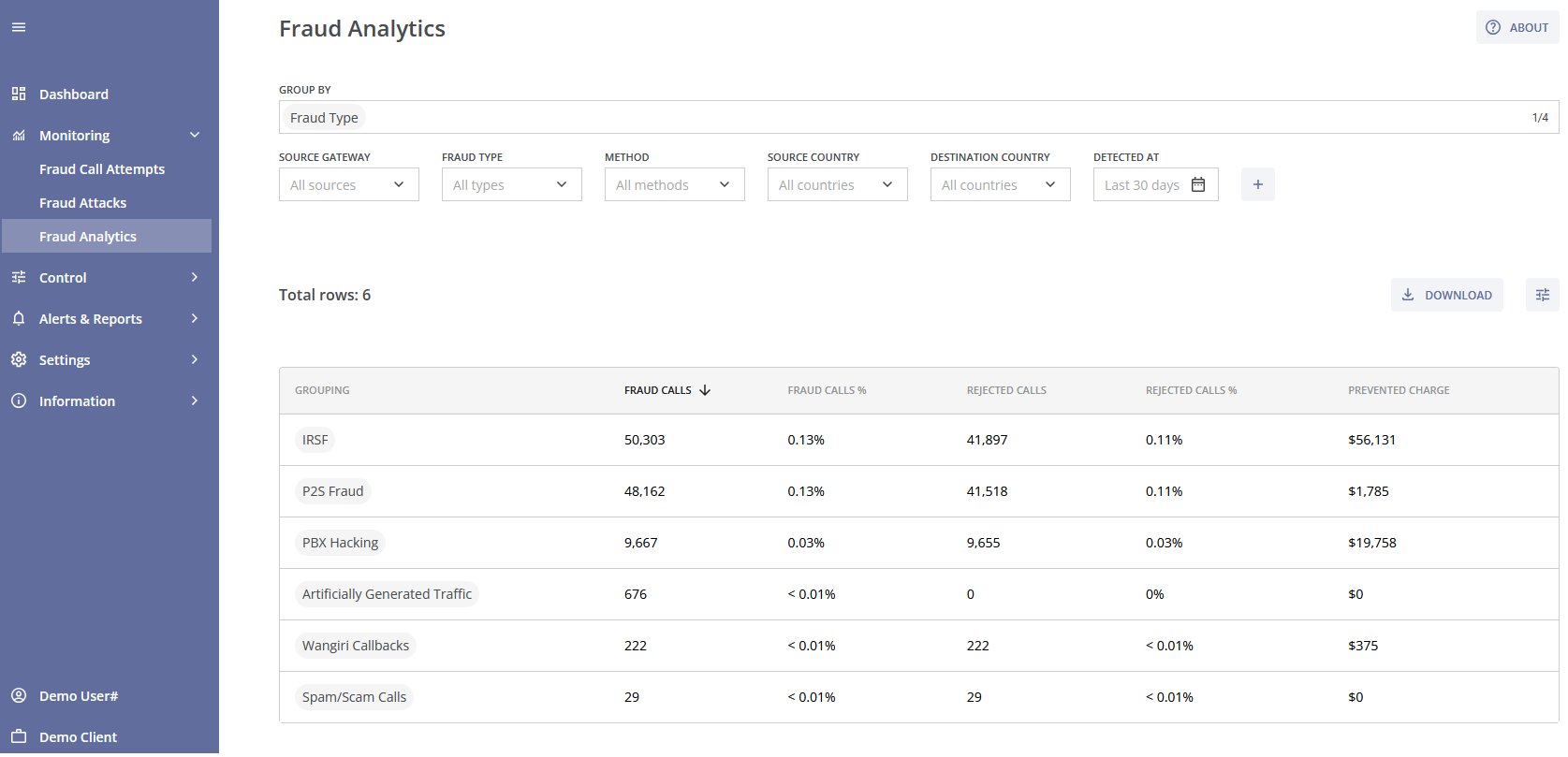
The data can be sorted by using the GROUP BY field.
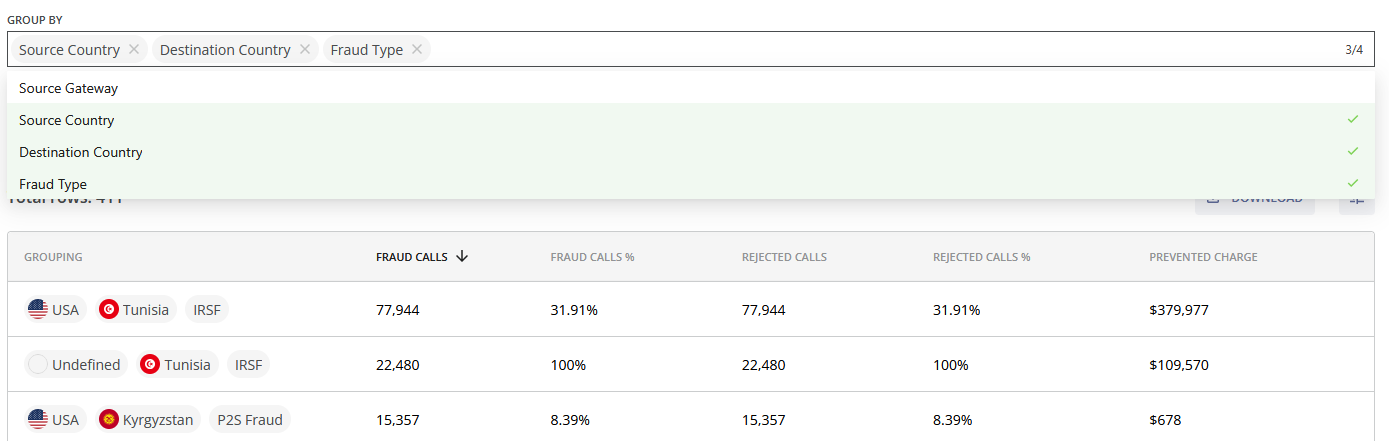
Click the GROUP BY field and select Source Country, Destination Country, or Source Gateway (e.g., the client's customer id) to group the data table accordingly. Fraud Type is selected by default. To remove a group, click the cross (x) icon next to it.
If you group the data by Source Gateway, the values of Fraud Calls %, Rejected Calls %, and Suspicious Calls % are not calculated. If the call information does not contain gateway information, the gateway grouping will not be displayed.
You can use the followng filters to specify additional parameters.

- Source Gateway: Filter results based on the originating gateway. If the call information does not contain gateway information, the filter will not be displayed;
- Event Type: Filter by specific event types (Rejected call attempt, Broken call attempt, Suspicious call attempt);
- Fraud Type: Filter by specific types of fraud (e.g., IRSF, PBX Hacking).
- Method: Filter by detection method used (Behavioral Analysis, Proactive Monitoring, Custom Rule, Block List);
- Source Country: Filter fraud data by the country where the call originated;
- Destination Country: Filter by the call's target destination country;
- Detected At: Date selector to choose the time frame (default: Last 30 days).
Clicking the plus icon  allows you to customize your filters. After selecting the needed filter parameters click the SAVE button to apply the changes, or click the RESET button to revert the changes to the previous setup. Click the CANCEL button to cancel the changes and exit the pop-up window.
allows you to customize your filters. After selecting the needed filter parameters click the SAVE button to apply the changes, or click the RESET button to revert the changes to the previous setup. Click the CANCEL button to cancel the changes and exit the pop-up window.
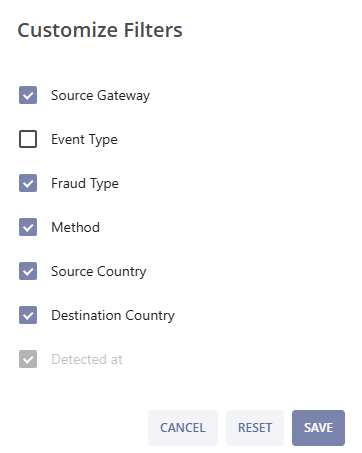
The main data table summarizes key statistics for different groupings.
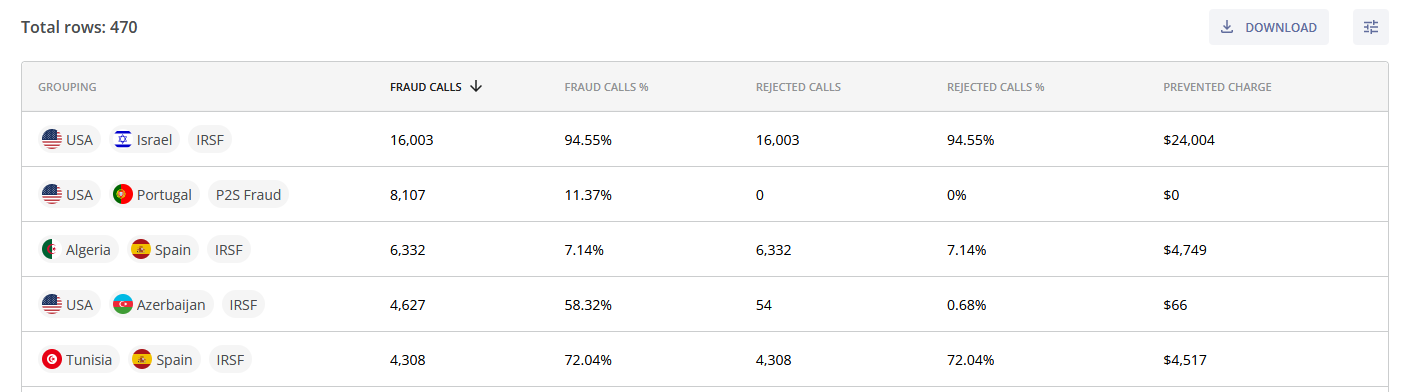
The total number of entries is displayed above the table. You can click on the LOAD MORE button at the bottom of the page to see more entries.
The table columns include:
- Grouping: Groups specified in the GROUP BY field (e.g., IRSF, P2S Fraud, USA, Tunisia);
- Fraud Calls: Number of calls identified as fraudulent;
- Fraud Calls %: Percentage of total calls that were identified as fraud;
- Rejected Calls: Number of fraudulent calls blocked and rejected;
- Rejected Calls %: Percentage of fraudulent calls blocked and rejected;
- Suspicious Calls: Number of fraudulent calls flagged as suspicious but not blocked;
- Suspicious Calls %: Percentage of fraudulent calls flagged as suspicious but not blocked;
- Prevented Charge: Estimated financial amount saved due to the prevention of fraudulent calls. You can learn more about how the Prevented Fraud Charge is calculated on the Calculations section of the Information page.
You can download the filtered data by clicking the  DOWNLOAD button. You can choose the file format (csv or tsv) and the separator (semicolon, comma, or tab). This functionality can be used for additional offline analysis or reporting.
DOWNLOAD button. You can choose the file format (csv or tsv) and the separator (semicolon, comma, or tab). This functionality can be used for additional offline analysis or reporting.
If the total number of entries exceeds 1000 then only the first 1000 rows are displayed in the main table. But if you click the  DOWNLOAD button you can find the total number of entries there.
DOWNLOAD button you can find the total number of entries there.
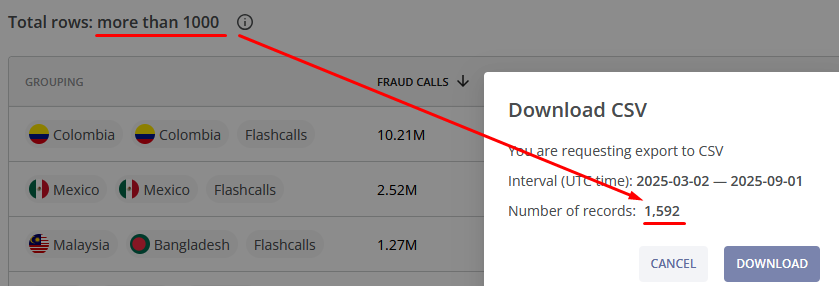
You can customize the table fields by clicking the  button. After selecting the needed parameters click the SAVE button to apply the changes, or click the RESET button to revert the changes to the previous setup. Click the CANCEL button to cancel the changes and exit the pop-up window.
button. After selecting the needed parameters click the SAVE button to apply the changes, or click the RESET button to revert the changes to the previous setup. Click the CANCEL button to cancel the changes and exit the pop-up window.
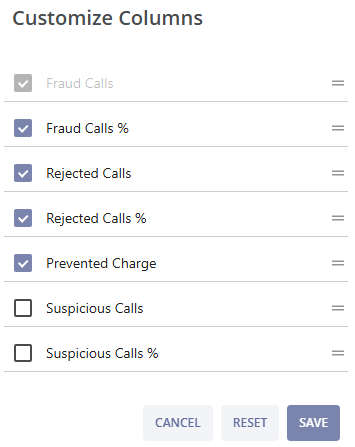
By default, data is sorted by Fraud Calls in descending order. You can change the sort order by clicking the desired column header. Clicking it twice will sort the table in ascending order. Click it a third time to reset the table to its default sort order. The current sort order is indicated by an upward or downward arrow.
Clicking an entry will take you to the Fraud Call Attempts page, filtered according to the data in the Fraud Analytics table, allowing you to view the calls related to the corresponding fraud attacks.