In this section, the color scheme shown in the screenshots may differ from the actual appearance of the Control Centre.
The Dashboard is the main module of the Control Centre. Here you can configure the widgets with detailed information about fraud statistics, including fraud call attempts, fraud attacks, active blockages of fraudulent number ranges, and prevented fraud charge. You can examine this data in charts, tables, and top-lists. You can also filter the relevant data, or check the fraud dynamics within different time periods.
You can view this and any corresponding documentation page directly from the Control Centre by clicking the ? ABOUT button in the top-right corner of the page.
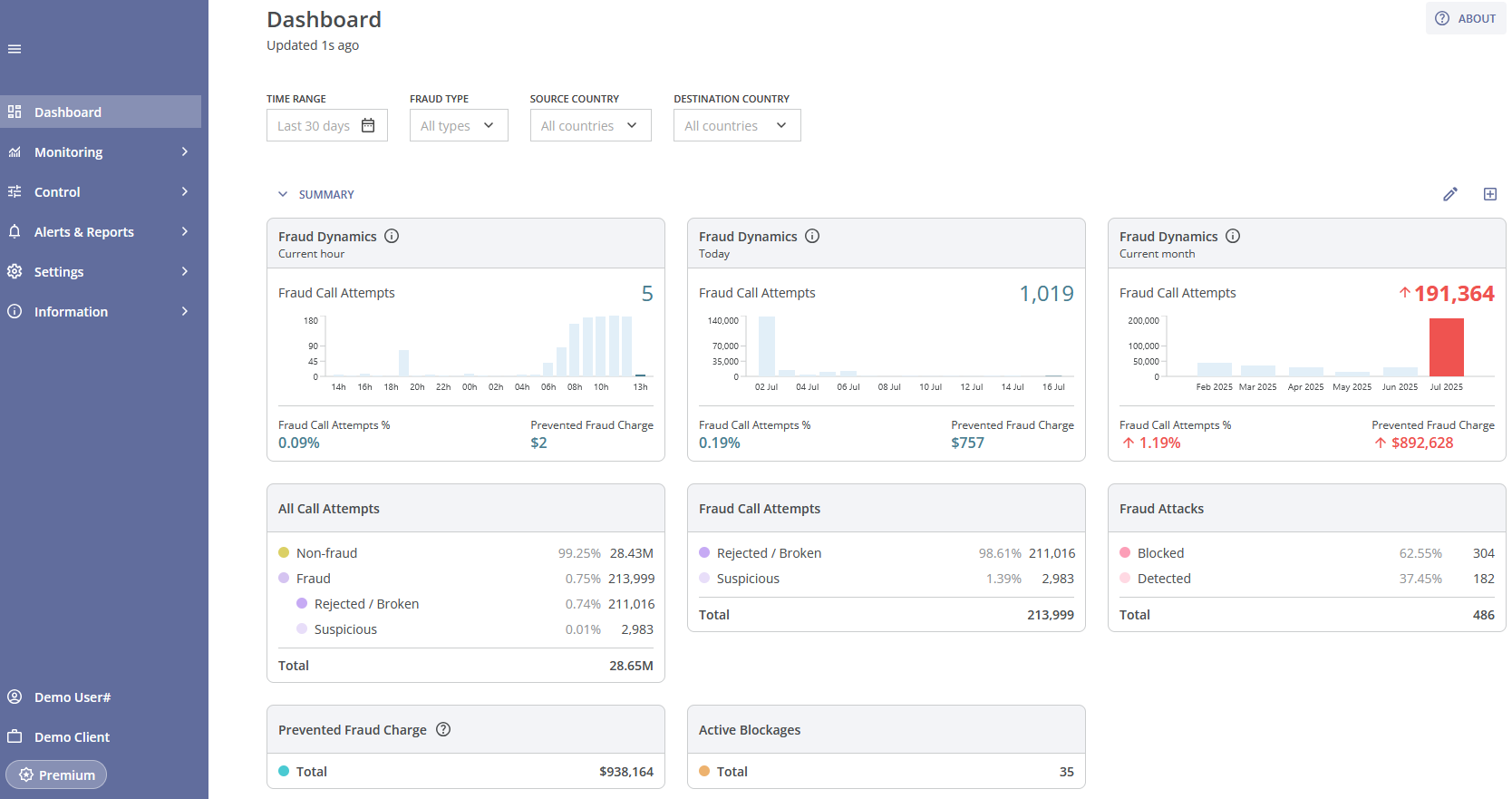
Below the module title, you can see the time since the last page update.
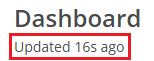
The Dashboard sections are described below.
¶ Dashboard Filters
In the top part of the page, you can find the following filters:
- Time Range: You can select the time range for displaying the data in charts, tables, top-lists by choosing one of the suggested intervals from the dropdown list (e.g., Last day / week / month, etc.) or specifying a custom interval;
- Fraud Type: A dropdown list that allows you to select data, based on the fraud type;
- Source Country: A dropdown list that allows you to select data, based on the source country; you can enter the country name manually;
- Destination Country: A dropdown list that allows you to select data, based on the destination country; you can enter the country name manually.

To reset the chosen values to default, you can click the RESET button or you can hover over the filter value and click the x (cross) symbol on the right.
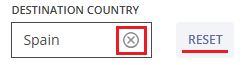
These filters apply to all data in the Dashboard, with the following exceptions:
- None of the filters affect the data from the fraud dynamics widgets of the Summary section;
- The Time Range filter does not affect the data in the Active Blockages statistics widget of the Summary section and the Recent Active Blockages table in the Active Blockages section;
- The Fraud Type filter does not affect the data in the Connected & Non-connected Call Attempts chart of the Connected & Non-connected Call Attempts section;
- The Source Country filter does not affect the data in the Fraud Attacks and Active Blockages statistics widgets of the Summary section, the Fraud Attacks bar chart and Recent Fraud Attacks table of the Fraud Attacks section, and the Recent Active Blockages table of the Active Blockages section;
- The Destination Country filter does not affect the data in the Fraud Attacks and Active Blockages statistics widgets of the Summary section, the Fraud Attacks bar chart and Recent Fraud Attacks table of the Fraud Attacks section, and the Recent Active Blockages table of the Active Blockages section.
When you scroll the Dashboard page down, the filters will remain in the upper part of your screen.
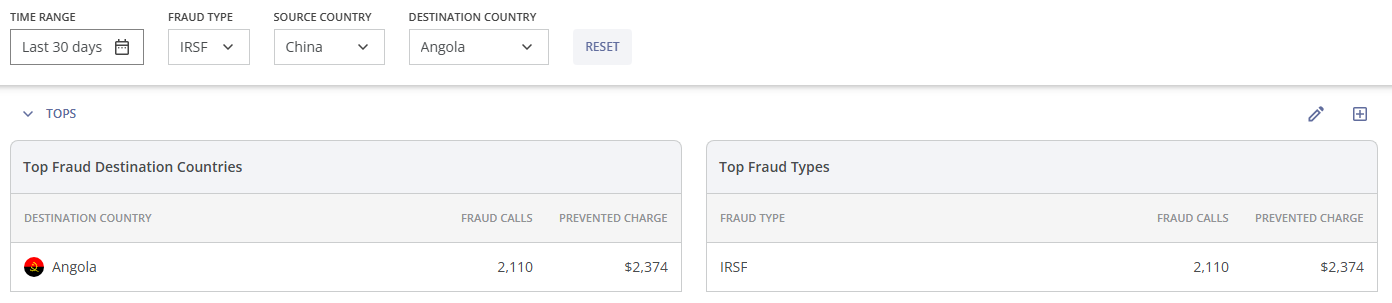
¶ Sections & Widgets Customization
You can find the following pre-defined sections in the Dashboard:
- Summary;
- Fraud & Non-fraud Call Attempts;
- Fraud Call Attempts;
- Tops;
- Fraud Attacks;
- Active Blockages;
- Connected & Non-connected Call Attempts.
Each section includes a number of pre-defined widgets, chosen by the antifraud team specialists.
You can hide each section by hovering over the section name and clicking the downward arrow or the highlighted area of the section.

To the right of the section name, within the highlighted area, you will find the section configuration icons:

By clicking the ![]() icon you can rename the section. In the "Rename Group" pop-up window you can change the section name and click the SAVE button to apply the changes, or click the CANCEL button to discard the changes.
icon you can rename the section. In the "Rename Group" pop-up window you can change the section name and click the SAVE button to apply the changes, or click the CANCEL button to discard the changes.
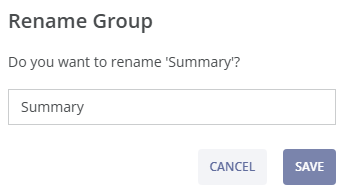
By clicking the plus icon ![]() you can add a widget to the section. In the pop-up list you will find the following groups and widgets:
you can add a widget to the section. In the pop-up list you will find the following groups and widgets:
- Statistics:
- Fraud Dynamics:
- Current hour
- Previous hour
- Today
- Last 24 hours
- Current month
- Last 30 days
- All Call Attempts
- Fraud Call Attempts
- Fraud Attacks
- Prevented Fraud Charge
- Active Blockages
- Fraud Dynamics:
- Tops:
- Top Fraud Source Countries
- Top Fraud Destination Countries
- Top Fraud Source Networks
- Top Fraud Destination Networks
- Top Fraud Types
- Top Fraud A-numbers
- Top Fraud B-numbers
- Tables:
- Recent Fraud Call Attempts
- Recent Fraud Attacks
- Recent Active Blockages
- Bar charts:
- Fraud & Non-fraud Call Attempts
- Fraud Call Attempts
- Fraud Call Attempts %
- Prevented Fraud Charge
- Fraud Attacks
- Connected & Non-connected Call Attempts
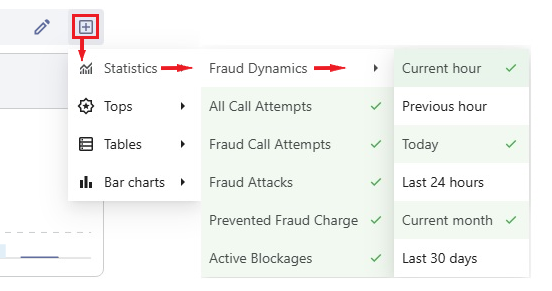
The widgets marked with a check  are displayed in the section. The widgets are added to the section sequentially (from left to right, top to bottom).
are displayed in the section. The widgets are added to the section sequentially (from left to right, top to bottom).
You can remove the widget from this section by clicking the selected widget in the dropdown menu, which will deselect it. Alternatively, you can remove it by hovering over the widget name and clicking the x (cross) symbol at the top right:

You can customize your own sections by renaming the existing ones and adding different widgets (including a mix of widget types) to these sections.
You can use the RESET DASHBOARD button at the bottom of the page to reset the Dashboard. In the "Reset Dashboard" pop-up window click the RESET button to restore it to the default settings, or click the CANCEL button to cancel the reset.
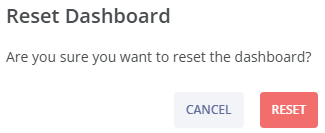
¶ Summary Section
In the Summary section, you can find the following pre-defined widgets with statistical data:
- Fraud dynamics for the current hour;
- Fraud dynamics for today;
- Fraud dynamics for the current month;
- All call attempts statistics;
- Fraud call attempts statistics;
- Fraud attacks statistics;
- Prevented fraud charge statistics;
- Active blockages statistics.
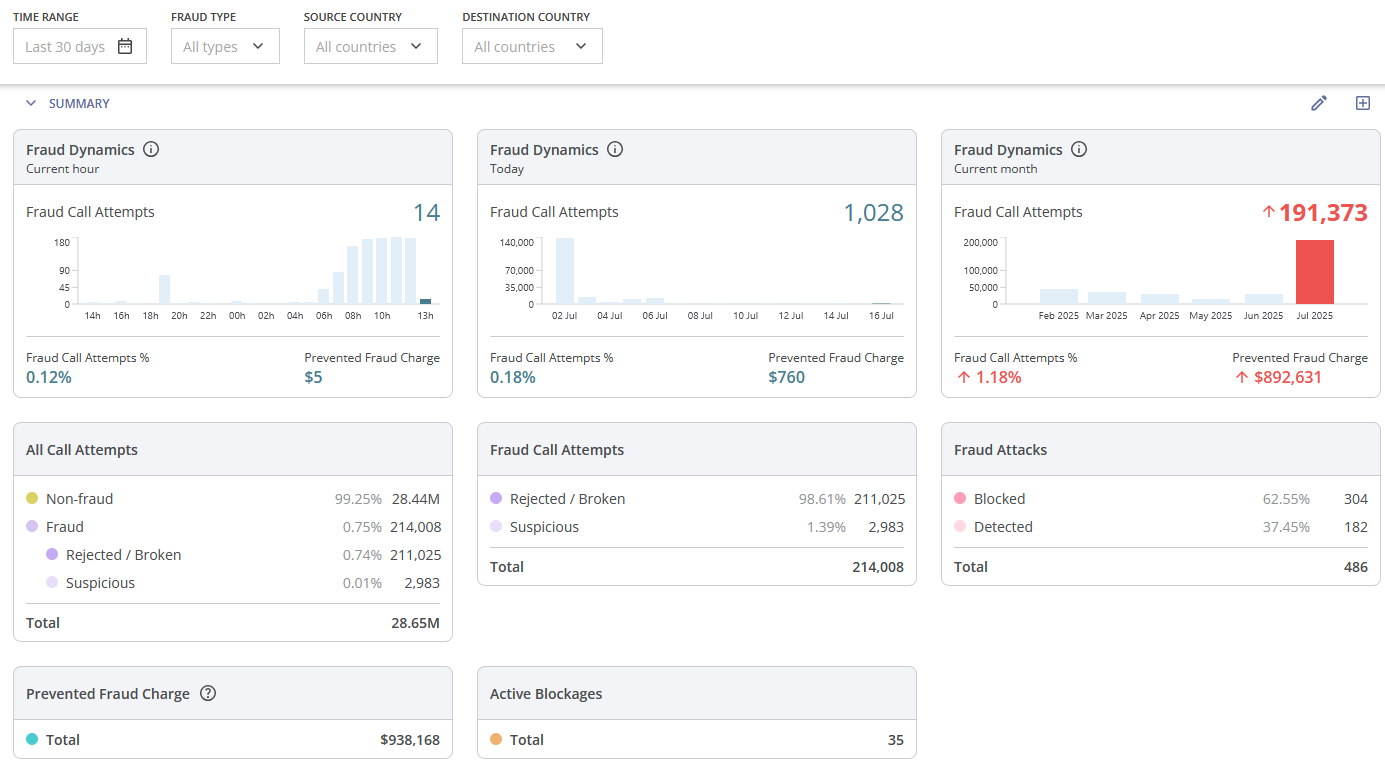
The first three widgets are fraud dynamics widgets for pre-defined time periods (the current hour, today, and the current month). They are ‘static’ widgets; you can see the information icon and a time period value on the gray background. It means that the filters above them do not affect the data in these widgets (time range is defined at the top left part of the widget, and data for all fraud types, all source countries and all destination countries are displayed in the fraud dynamics widgets).
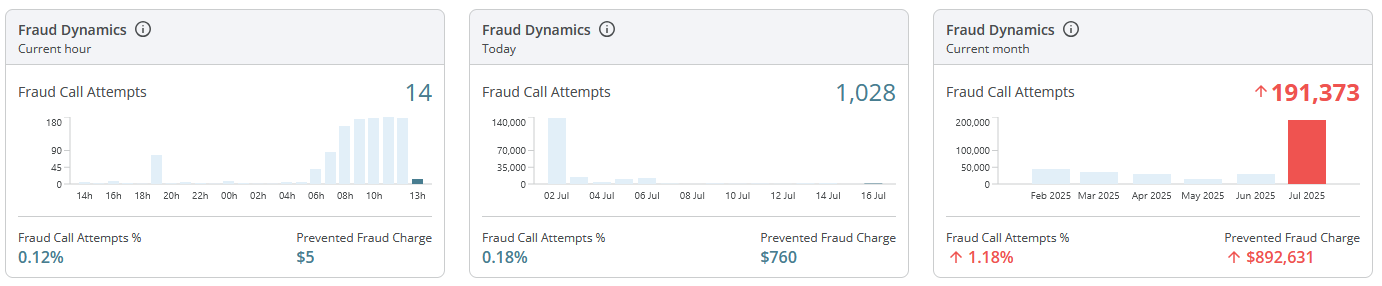
Each fraud dynamics widget displays the values of the following parameters:
- the number of fraud call attempts (with the bar chart of fraud call attempts for previous periods and for the period of interest (the bar on the right) in a different color);
- the percentage of fraud call attempts;
- the amount of prevented fraud charge in US dollars.
If the number of fraud call attempts has noticeably increased or decreased, an up or down arrow will be displayed, respectively. If any parameter value increases significantly, its color will change to orange. If the value becomes abnormally high, the color will change to red. If the parameter value does not increase significantly or abnormally, its color remains blue.
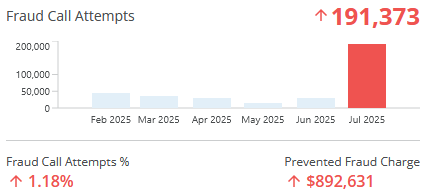
If you hover over a parameter value in the fraud dynamics widget, you will see the following information:
- Parameter name;
- Time period name;
- Current parameter value and the difference between its value and the average (expected) value;
- Time period start and end date & time;
- Average parameter value (expected value for the period of interest).
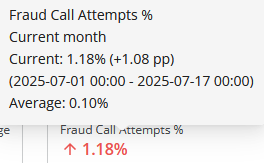
If you want to monitor the fraud dynamics of all your traffic over different time periods, you can also add any of the following widgets with statistical data:
- Fraud dynamics for the current hour;
- Fraud dynamics for the previous hour
- Fraud dynamics for today;
- Fraud dynamics for the last 24 hours;
- Fraud dynamics for the current month;
- Fraud dynamics for the last 30 days.
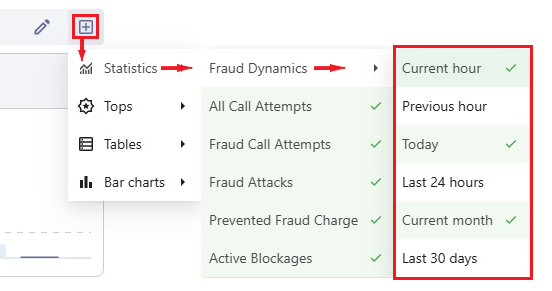
These widgets will be added to the section sequentially (from left to right, top to bottom). However, you can also add or remove other widgets as needed.
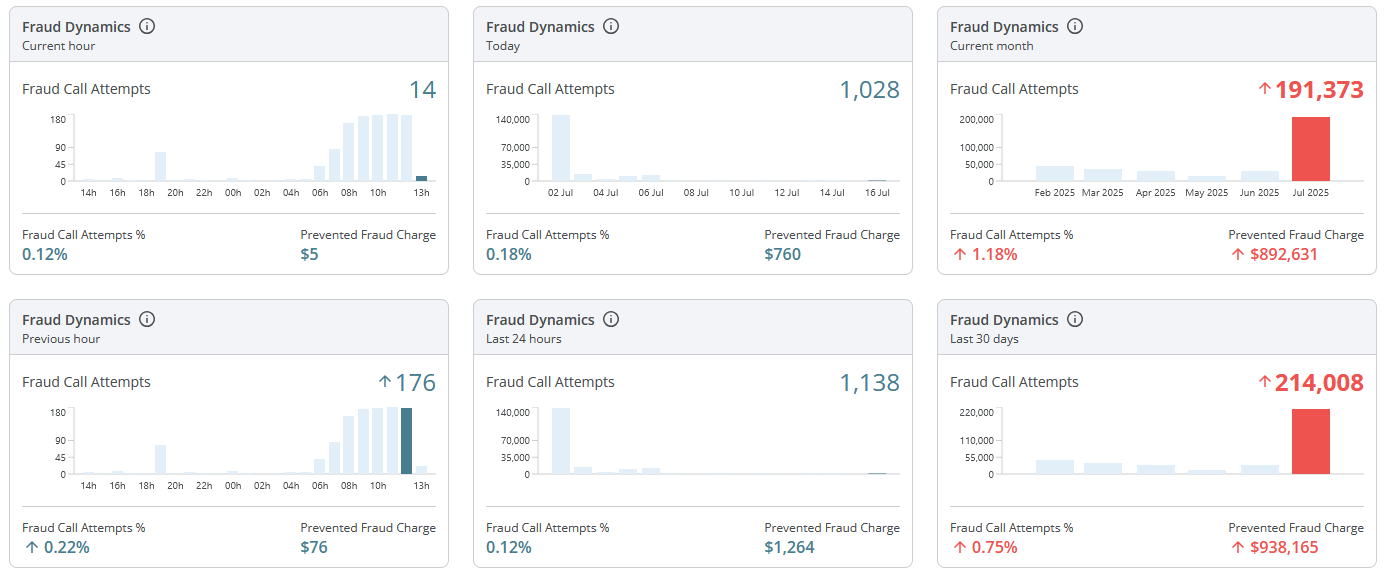
The other five pre-defined widgets display statistical data that is affected by the filters.
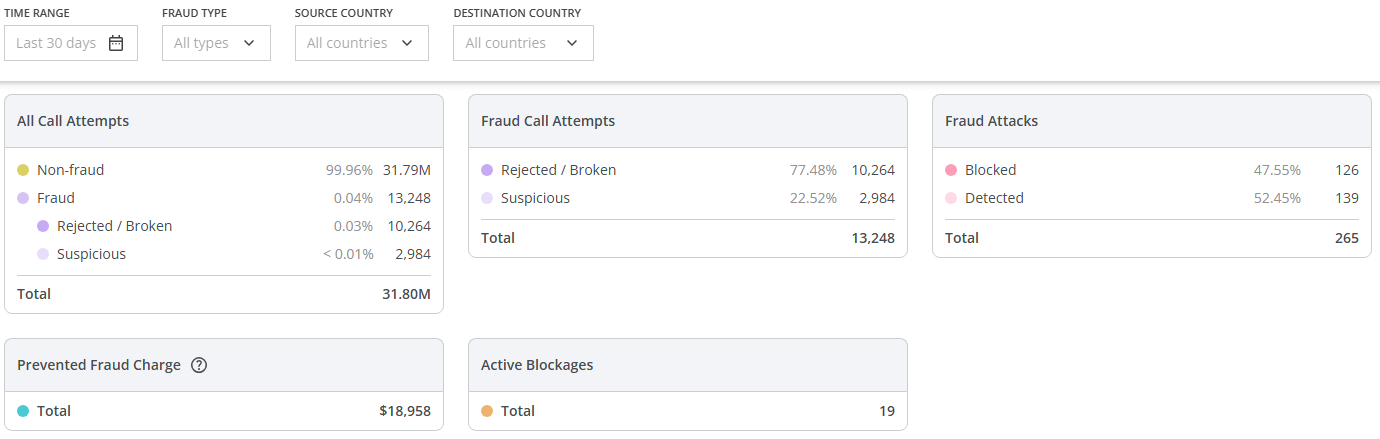
The All Call Attempts widget shows:
- The amount of non-fraudulent call attempts (and the corresponding percentage relative to the value of all call attempts);
- The amount of fraudulent call attempts (and the corresponding percentage relative to the value of all call attempts);
- The amount of rejected or broken fraudulent call attempts (and the corresponding percentage relative to the value of all call attempts);
- The amount of suspicious (but not rejected or broken) fraudulent call attempts (and the corresponding percentage relative to the value of all call attempts);
- The total amount of all call attempts.
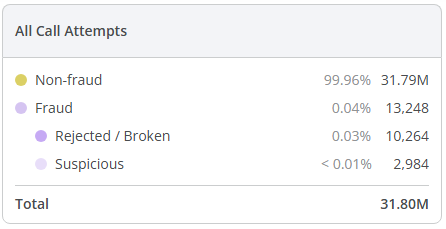
The Fraud Call Attempts widget displays:
- The amount of rejected or broken fraudulent call attempts (and the corresponding percentage relative to the value of all fraudulent call attempts);
- The amount of suspicious fraudulent call attempts (and the corresponding percentage relative to the value of all fraudulent call attempts);
- The total amount of fraudulent call attempts.
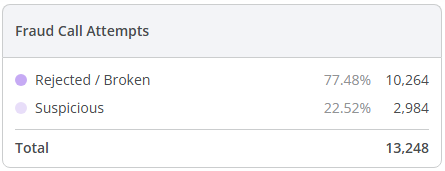
The Fraud Attacks widget includes:
- The amount of blocked fraud attacks (and the corresponding percentage relative to the value of all fraud attacks);
- The amount of detected (but not blocked) fraud attacks (and the corresponding percentage relative to the value of all fraud attacks);
- The total amount of fraud attacks.
The filters 'Source Country' and 'Destination Country' do not affect the data in this widget.
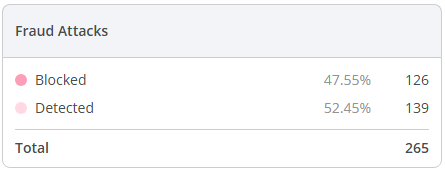
The Prevented Fraud Charge widget displays the total amount of fraud charge prevented by the antifraud system in US dollars.
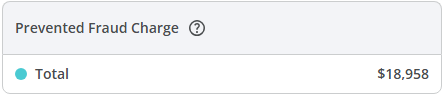
To learn more about how the Prevented Fraud Charge is calculated, click the question mark  at the top of the widget. This will take you to the Calculations section on the Information page.
at the top of the widget. This will take you to the Calculations section on the Information page.
The Active Blockages widget shows the total amount of currently active blockages.
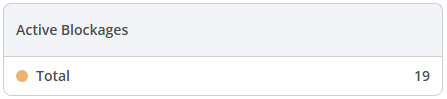
The filters 'Time Range', 'Source Country' and 'Destination Country' do not affect the data in this widget.
You can remove any widget from this section by clicking the selected widget in the dropdown menu ![]() to the right of the section name, which will deselect it. Alternatively, you can remove it by hovering over the widget name and clicking the cross (x) symbol at the top right.
to the right of the section name, which will deselect it. Alternatively, you can remove it by hovering over the widget name and clicking the cross (x) symbol at the top right.
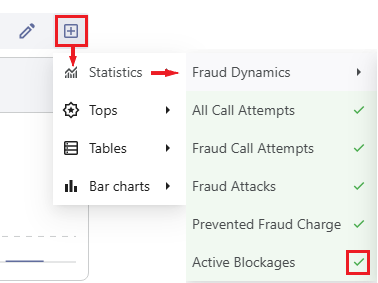

¶ Fraud & Non-fraud Call Attempts Section
This section is located below the Summary section.
In the Fraud & Non-fraud Call Attempts section, you can find the pre-defined bar chart of fraudulent and non-fraudulent call attempts.
You can use the filters at the top of the page to get the relevant information.
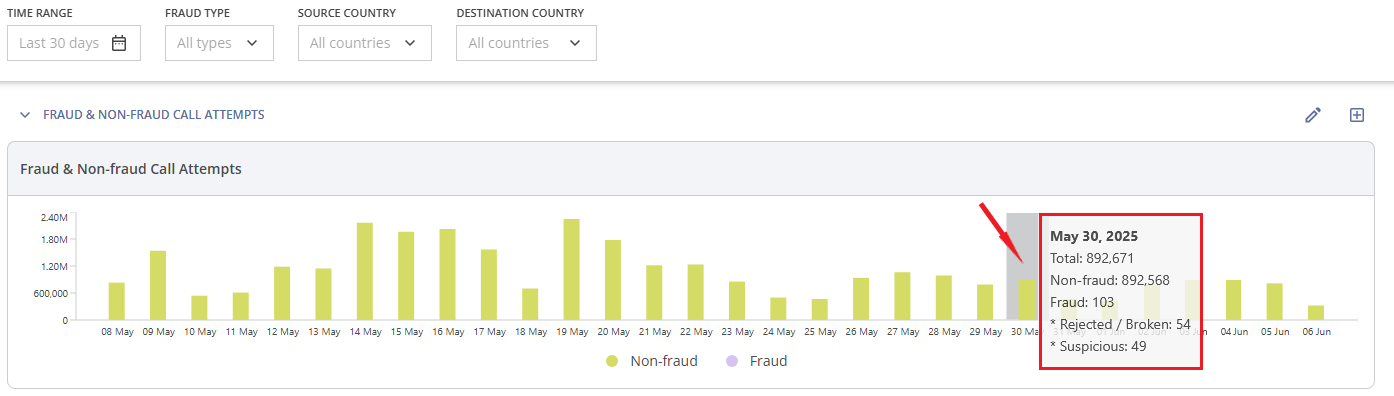
When you hover over a bar (for a specific time period), the following data is displayed:
- The selected time period;
- The amount of all call attempts;
- The amount of non-fraudulent call attempts;
- The amount of fraudulent call attempts;
- The amount of rejected or broken fraudulent call attempts;
- The amount of suspicious call attempts (not rejected and not broken fraudulent call attempts).
You can remove this widget from the section by clicking the selected widget in the dropdown menu ![]() to the right of the section name, which will deselect it.
to the right of the section name, which will deselect it.
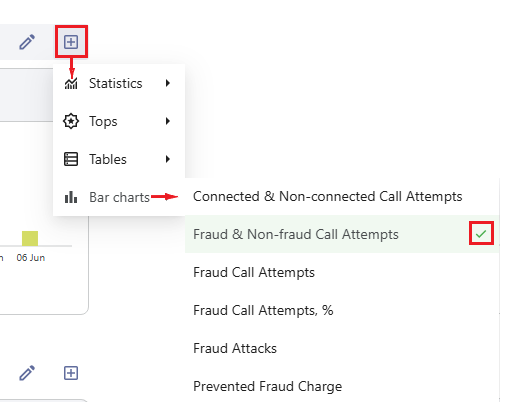
Alternatively, you can remove the widget by hovering over the widget name and clicking the cross (x) symbol at the top right.

You can add any other widgets to the section using the the same dropdown menu ![]() to the right of the section name.
to the right of the section name.
¶ Fraud Call Attempts Section
This section is located below the Fraud & Non-fraud Call Attempts section.
Here you can find the following pre-defined widgets:
- Fraud Call Attempts bar chart;
- Prevented Fraud Charge bar chart;
- Recent Fraud Call Attempts table.
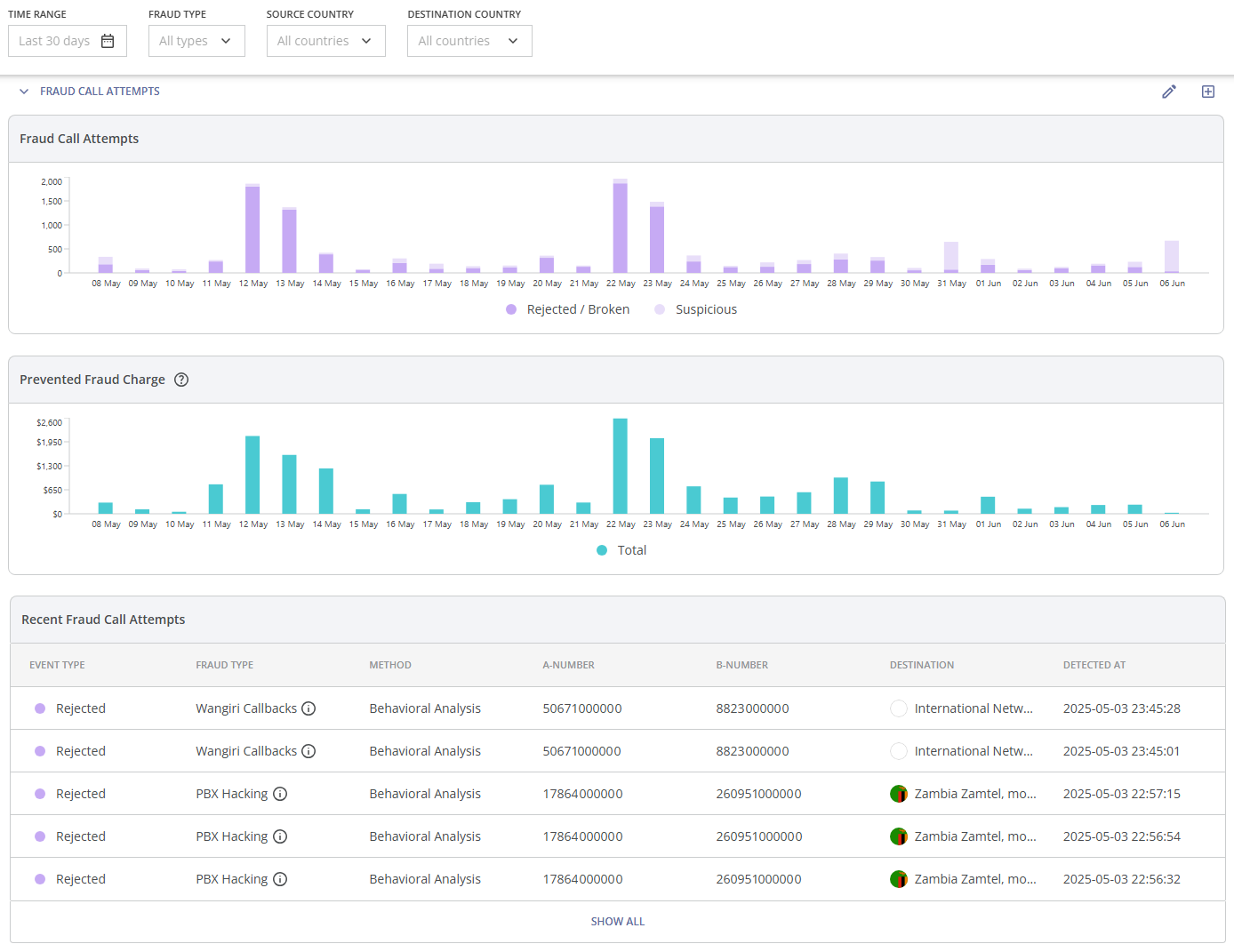
You can use the filters at the top of the page to get the relevant information.
The first pre-defined widget in this section is the bar chart of rejected/broken fraudulent call attempts and suspicious call attempts (suspicious call attempts refer to fraudulent call attempts that were neither rejected nor broken).
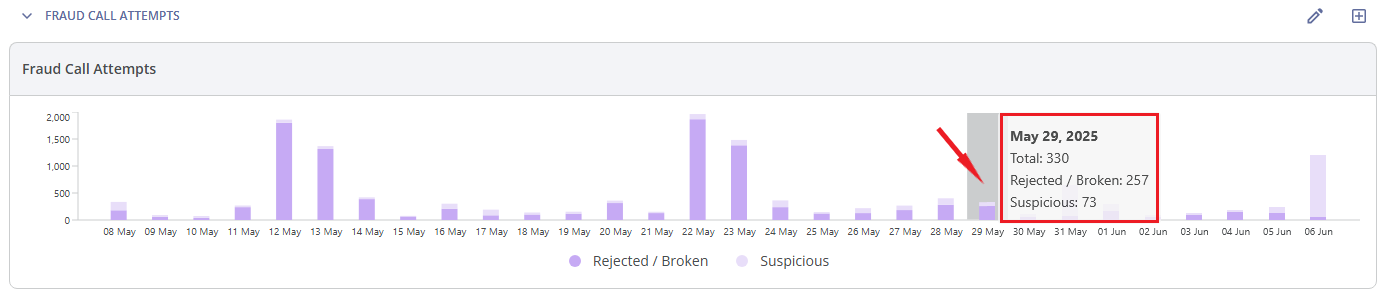
When you hover over a bar (for a specific time period), the following data is shown:
- The selected time period;
- The amount of all fraudulent call attempts;
- The amount of rejected or broken fraudulent call attempts;
- The amount of suspicious call attempts.
The second pre-defined widget is the bar chart of prevented fraud charge.

When you hover over a bar (for a specific time period), the following data is shown:
- The selected time period;
- The total amount of prevented fraud charge.
To learn more about how the Prevented Fraud Charge is calculated, click the question mark  at the top of the widget. This will take you to the Calculations section on the Information page.
at the top of the widget. This will take you to the Calculations section on the Information page.
The third pre-defined widget is the table displaying recent fraud call attempts. It shows the latest five fraud call attempt events. Each fraud call attempt event includes the following details: the type of action applied, fraud type, protection method, A-number, B-number, destination name, and the date and time of detection.
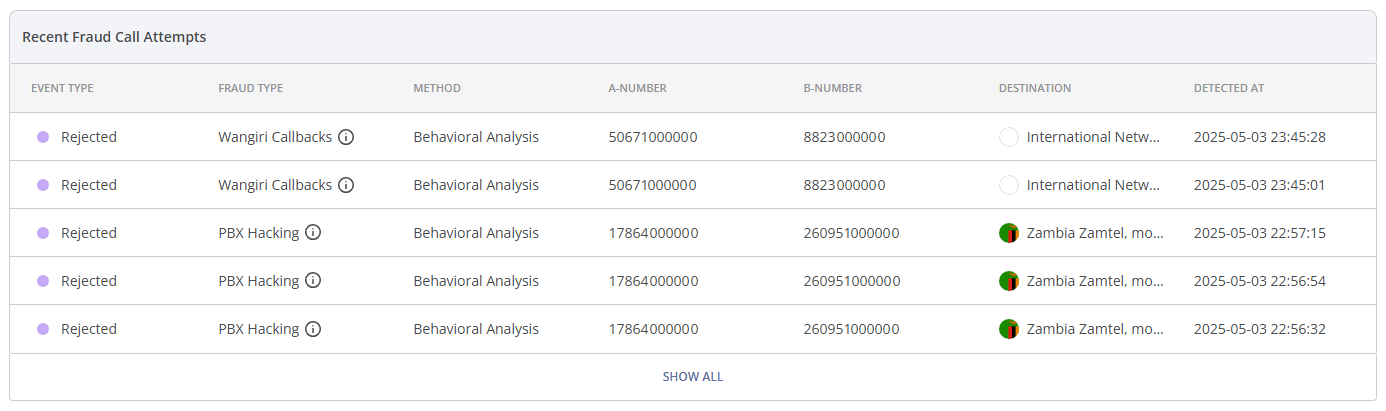
You can hover over the  icon for a brief description of the detected fraud type.
icon for a brief description of the detected fraud type.
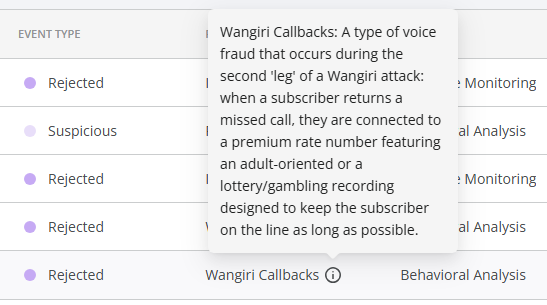
You can customize the columns by hovering over the table header and clicking the  button. After selecting the needed columns click the SAVE button to apply the changes, or click the RESET button to revert the changes to the previous setup. Click the CANCEL button to cancel the changes and exit the pop-up window.
button. After selecting the needed columns click the SAVE button to apply the changes, or click the RESET button to revert the changes to the previous setup. Click the CANCEL button to cancel the changes and exit the pop-up window.
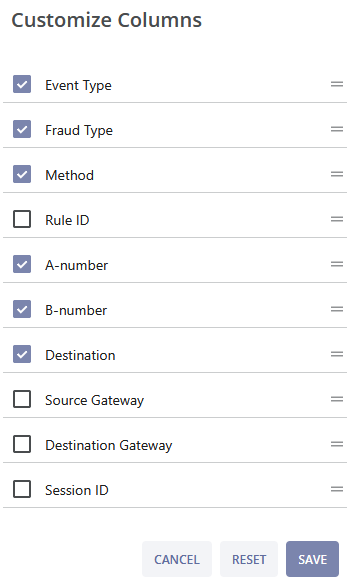
Source Gateway and Destination Gateway are optional and may be included if previously agreed.
You can learn more about a particular event by clicking on it (you will be directed to the Fraud Call Attempt Details page, which is described in the Fraud Call Attempts module of the Monitoring module group).
To find the information about all fraud call attempts, click on the SHOW ALL button at the bottom of the section. You will be directed to the corresponding module Fraud Call Attempts (this module is described in the Monitoring module group).
You can also add the the bar chart widget of fraudulent call attempts percentage to this section by clicking this unselected widget (without a checkmark  ) in the dropdown menu
) in the dropdown menu ![]() to the right of the section name.
to the right of the section name.
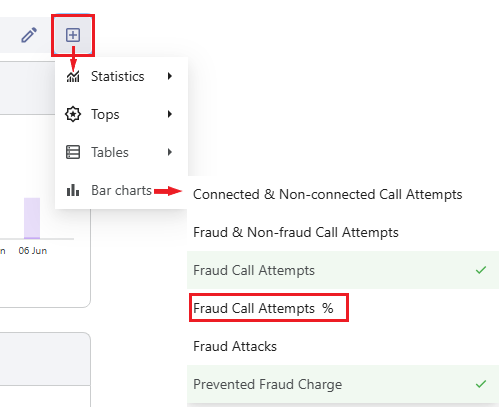
The widget will be added to the section sequentially (from left to right, top to bottom).

When you hover over a widget bar (for a specific time period), the following data is shown:
- The selected time period;
- The percentage of all fraudulent call attempts (relative to the value of all call attempts);
- The percentage of rejected or broken fraudulent call attempts (relative to the value of all call attempts);
- The percentage of suspicious call attempts (relative to the value of all call attempts).
¶ Tops Section
This section is located below the Fraud Call Attempts section.
In the Tops section, you can find the pre-defined lists of the top (most frequent) values for the following elements (in terms of fraudulent call attempts amount and prevented fraud charge amount):
- Fraud destination country: The countries that were targeted by fraudulent calls;
- Fraud type: PBX Hacking, Wangiri Calls and Callbacks, Spam/Scam Calls, etc. The full list of fraud types identified by the antifraud system can be found in the corresponding module Fraud Types (this module is described in the Information module group).
The values in each list are sorted by the number of fraudulent call attempts.
You can use the filters at the top of the page to get the relevant information.
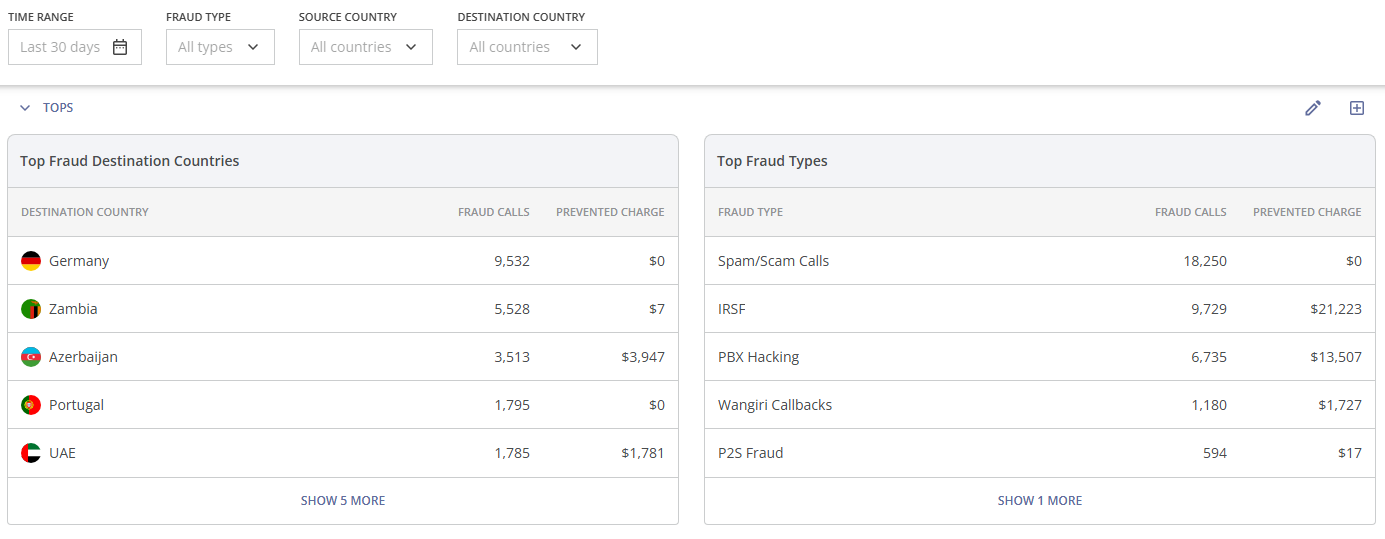
To see more rows, click the SHOW 5 MORE button (in general 'Show X more' button) in the bottom part of the widget. To hide them, click the SHOW 5 LESS button.
You can also add extra widgets of the top lists:
- Top Fraud A-numbers;
- Top Fraud B-numbers;
- Top Fraud Destination Networks;
- Top Fraud Source Networks;
- Top Fraud Source Countries.
To add the desired widget to the section click this unselected widget (without a checkmark  ) in the dropdown menu
) in the dropdown menu ![]() to the right of the section name.
to the right of the section name.
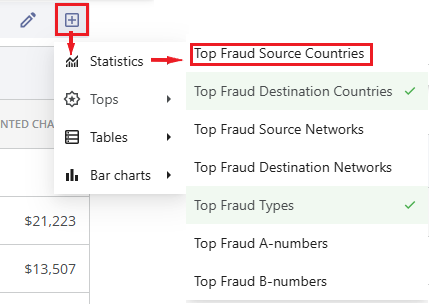
This widget will be added to the section sequentially (from left to right, top to bottom).
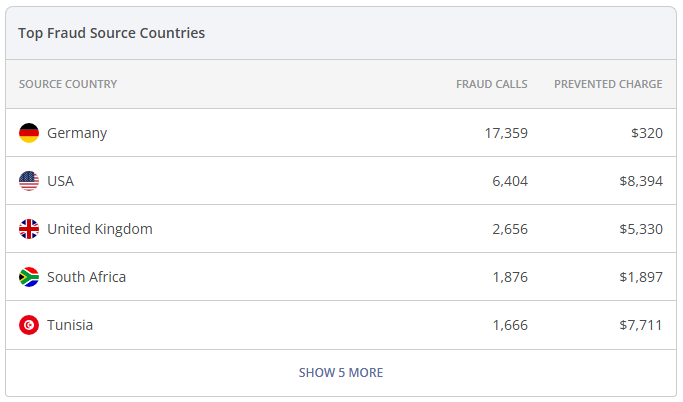
¶ Fraud Attacks Section
This section is located below the Tops section.
Here you can find the following pre-defined widgets:
- Fraud Attacks bar chart;
- Recent Fraud Attacks table.
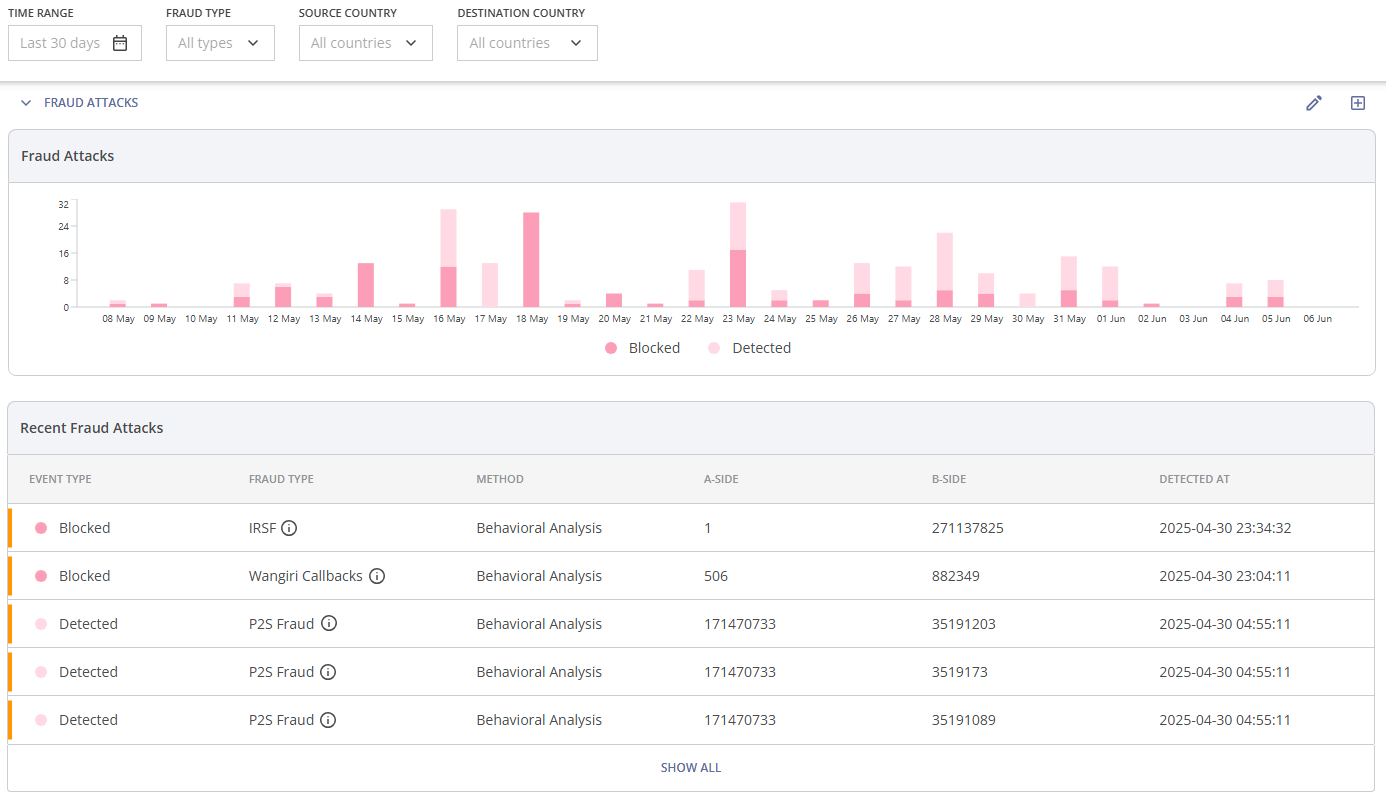
You can use the 'Time Range' and 'Fraud Type' filters at the top of the page to get the relevant information.
The filters 'Source Country' and 'Destination Country' do not affect the data in the Fraud Attacks bar chart and the Recent Fraud Attacks table.
The first pre-defined widget in this section is the bar chart of blocked and detected (not blocked) fraud attacks.

When you hover over a bar (for a specific time period), the following data is shown:
- The selected time period;
- The amount of all fraud attacks;
- The amount of blocked fraud attacks;
- The amount of detected (not blocked) fraud attacks.
Below the bar chart, there is the second pre-defined widget: the table displaying recent fraud attacks. It shows the five most recent fraud attack events.
Each fraud attack event includes the following details: fraud severity level, the type of action applied, fraud type, protection method, A-side (number range, country, or network), B-side (number range, country, or network), the date and time of detection.
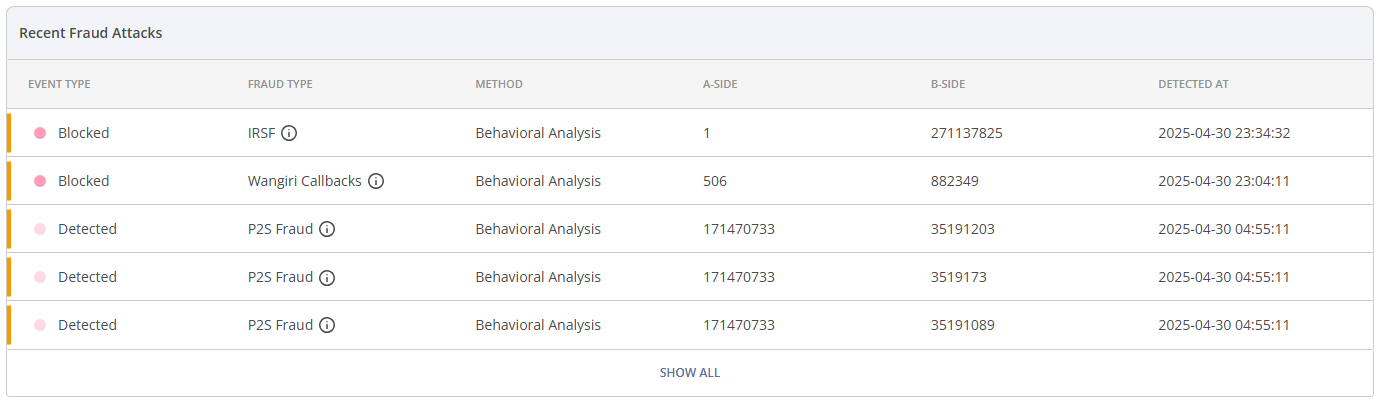
You can hover over the  icon for a brief description of the detected fraud type.
icon for a brief description of the detected fraud type.
You can learn more about a particular fraud attack event by clicking on it (you will be directed to the Fraud Attack Details page, which is described in the Fraud Attacks module of the Monitoring module group).
To find the information about all fraud attacks, click the SHOW ALL button at the bottom of the section. You will be directed to the corresponding module Fraud Attacks (this module is described in the Monitoring module group).
¶ Active Blockages Section
This section is located below the Fraud Attacks section.
Here you can find the pre-defined widget of recent active blockages table. It shows the latest five fraud attack events.
Each active blockage event includes the following details: fraud type, protection method, A-side (number range, country, or network), B-side (number range, country, or network), date and time of blocking, and the time of blockage expiration.
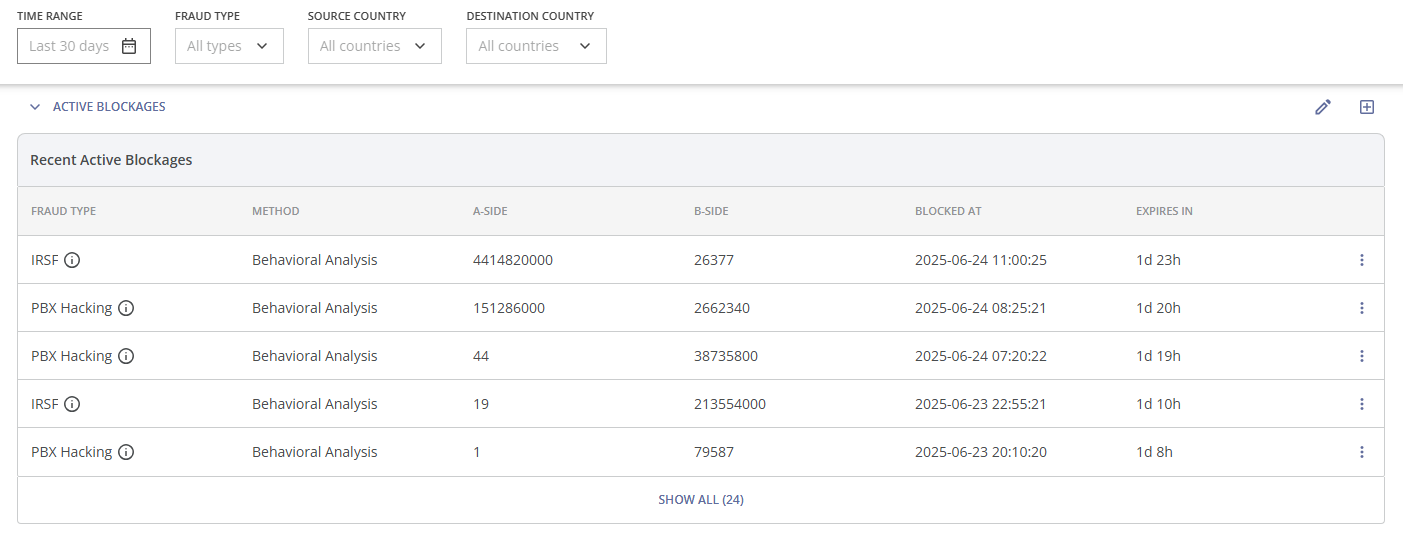
You can use the 'Fraud Type' filter at the top of the page to get the relevant information.
The 'Time Range', 'Source Country' and 'Destination Country' filters do not affect the data in the Recent Active Blockages table.
You can hover over the  icon for a brief description of the detected fraud type.
icon for a brief description of the detected fraud type.
You can learn more about a particular active blockage event by clicking on it (you will be directed to the Active Blockage Details page, which is described in the Active Blockages module of the Control module group).
You can click the three dots  on the right side of the blockage and select the 'View Fraud Call Attempts' option to view the corresponding fraud call attempts, or select the 'Unblock' option to remove the blockage (if the fraud management team decides that the blockage is unnecessary or excessive).
on the right side of the blockage and select the 'View Fraud Call Attempts' option to view the corresponding fraud call attempts, or select the 'Unblock' option to remove the blockage (if the fraud management team decides that the blockage is unnecessary or excessive).
To find the information about all active blockages, click the SHOW ALL button at the bottom of the section (the amount of blockages is displayed in parentheses). You will be directed to the corresponding module Active Blockages (this module is described in the Control module group).
¶ Connected & Non-connected Call Attempts Section
This section is located below the Active Blockages section.
Here you can find the pre-defined widget of of connected and non-connected call attempts bar chart.
You can use the 'Time Range' and 'Destination Country' filters at the top of the page to get the relevant information. The 'Fraud Type' filter does not affect the data in the Connected & Non-connected Call Attempts chart.
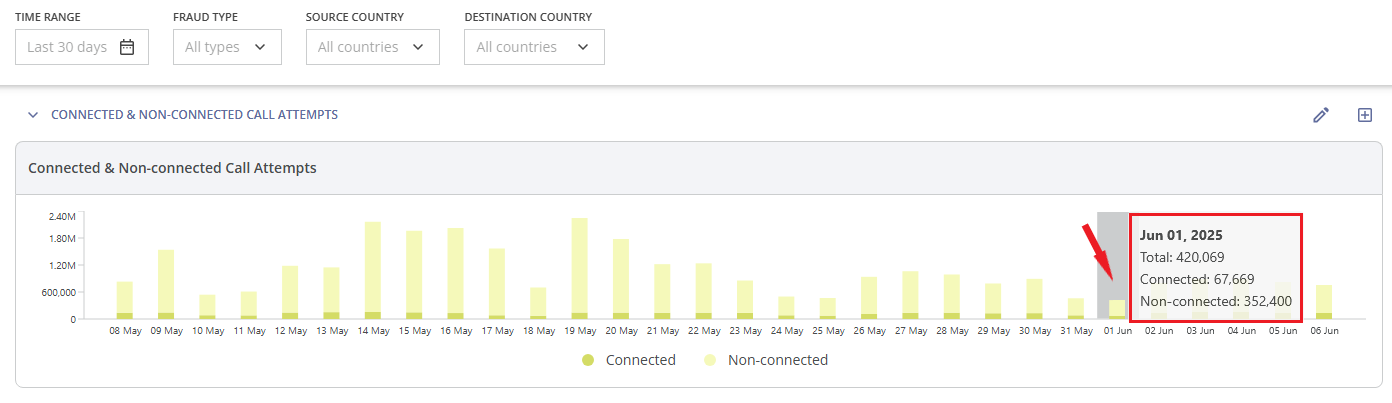
If you hover over a bar (for a specific time period), the following data will be displayed:
- The selected time period;
- The amount of all call attempts;
- The amount of connected call attempts;
- The amount of non-connected call attempts.