In this and next sections, the color scheme shown in the screenshots may differ from the actual appearance of the Control Centre.
The user is granted the access to the antifraud system Control Centre.
Using the provided web page, login and password, please enter the system.
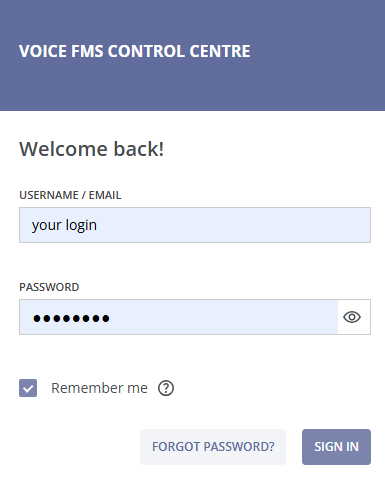
If you forgot your password, please contact your administrator.
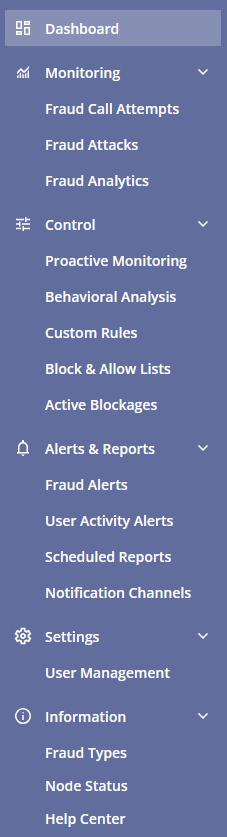
To navigate through the features and settings of the antifraud system, use the respective menu buttons:
- Dashboard
- Monitoring
- Fraud Call Attempts
- Fraud Attacks
- Fraud Analytics
- Control
- Proactive Monitoring
- Behavioral Analysis
- Custom Rules
- Block & Allow Lists
- Active Blockages
- Alerts & Reports
- Fraud Alerts
- User Activity Alerts
- Scheduled Reports
- Notification Channels
- Settings
- User Management
- Information
- Fraud Types
- Node Status
- Help Center
To hide the menu panel, click the menu button  on the left.
on the left.
At the bottom of the menu, you can find the “My Account” tab with the account name you used to log into the Control Centre, the name of your current node / trunk, your antifraud system version (subscription plan type), and the current version number of the Control Centre.
You can view this and any corresponding documentation page directly from the Control Centre by clicking the ? ABOUT button in the top-right corner of the page.
In the “My Account” section, you can change the user’s name and password. To change the username, simply type the new name in the FULL NAME field and click the SAVE button.
To change the password, enter a new password in the corresponding field. Re-enter the new password in the next field and click SAVE.
You can log out of your antifraud system Control Centre account by clicking the LOG OUT button.
If your given role allows it, you can create accounts for your teammates. Find more information about it in the User Management section of this manual.
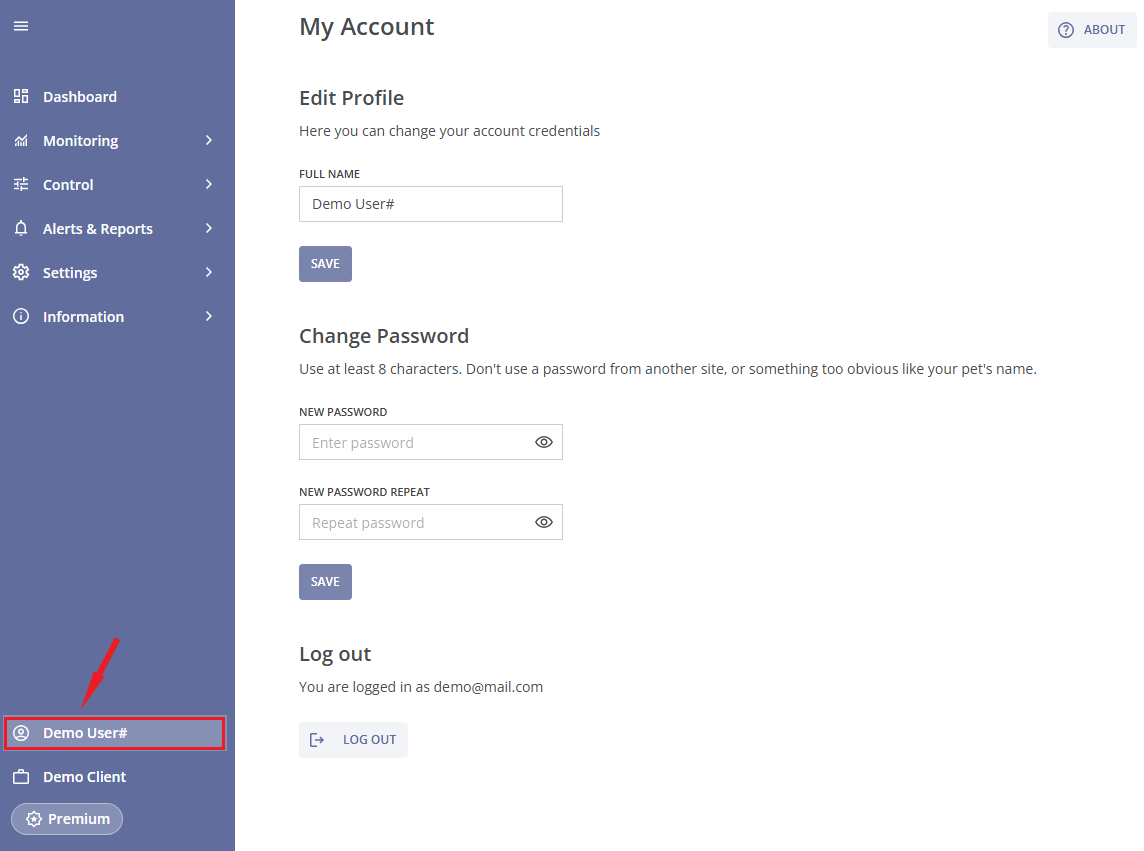
By clicking the tab with the name of your current node/trunk (“Demo Client” in the example), you can see the list of all your nodes/trunks. Here you can switch between them.
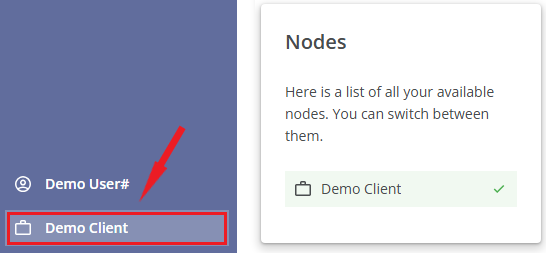
You can find the current release version number of the Control Centre under the menu option with the node name. Clicking the release version number will take you to the Release Notes page of the Documentation Centre, where you can find the full list of features launched in the current and previous releases.